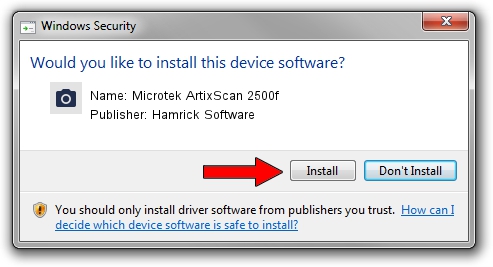Advertising seems to be blocked by your browser.
The ads help us provide this software and web site to you for free.
Please support our project by allowing our site to show ads.
Home /
Manufacturers /
Hamrick Software /
Microtek ArtixScan 2500f /
SCSI/ScannerARTIX___ARTIXSCAN_2500F_ /
1.0.0.136 Aug 21, 2006
Hamrick Software Microtek ArtixScan 2500f driver download and installation
Microtek ArtixScan 2500f is a Imaging Devices device. This driver was developed by Hamrick Software. In order to make sure you are downloading the exact right driver the hardware id is SCSI/ScannerARTIX___ARTIXSCAN_2500F_.
1. Manually install Hamrick Software Microtek ArtixScan 2500f driver
- Download the setup file for Hamrick Software Microtek ArtixScan 2500f driver from the link below. This is the download link for the driver version 1.0.0.136 dated 2006-08-21.
- Start the driver setup file from a Windows account with the highest privileges (rights). If your User Access Control Service (UAC) is running then you will have to confirm the installation of the driver and run the setup with administrative rights.
- Follow the driver installation wizard, which should be pretty easy to follow. The driver installation wizard will analyze your PC for compatible devices and will install the driver.
- Restart your computer and enjoy the updated driver, it is as simple as that.
This driver received an average rating of 3.2 stars out of 87428 votes.
2. Installing the Hamrick Software Microtek ArtixScan 2500f driver using DriverMax: the easy way
The most important advantage of using DriverMax is that it will setup the driver for you in the easiest possible way and it will keep each driver up to date. How can you install a driver with DriverMax? Let's take a look!
- Start DriverMax and press on the yellow button named ~SCAN FOR DRIVER UPDATES NOW~. Wait for DriverMax to analyze each driver on your PC.
- Take a look at the list of available driver updates. Search the list until you locate the Hamrick Software Microtek ArtixScan 2500f driver. Click the Update button.
- That's it, you installed your first driver!

Sep 14 2024 11:31PM / Written by Andreea Kartman for DriverMax
follow @DeeaKartman