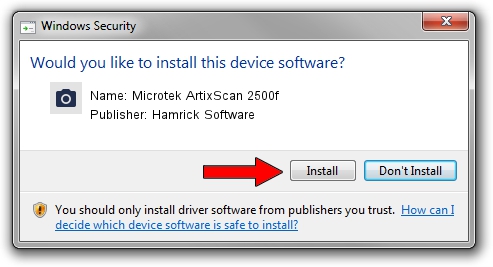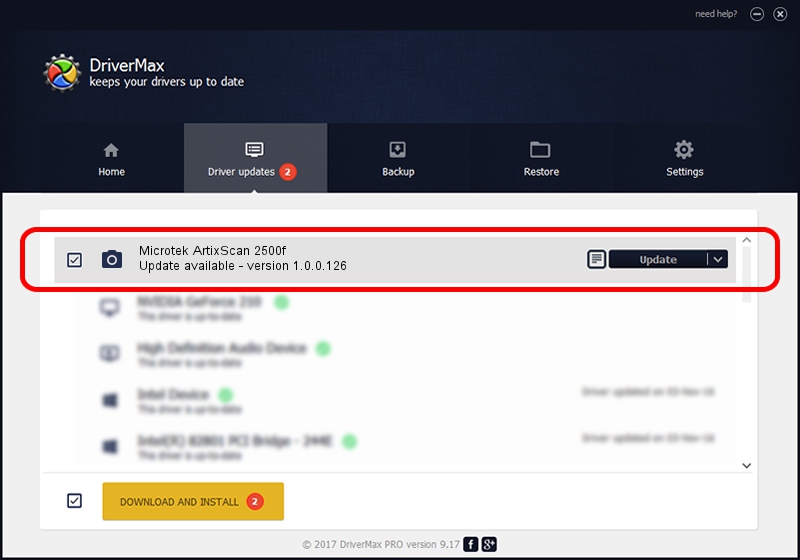Advertising seems to be blocked by your browser.
The ads help us provide this software and web site to you for free.
Please support our project by allowing our site to show ads.
Home /
Manufacturers /
Hamrick Software /
Microtek ArtixScan 2500f /
SCSI/ScannerARTIX___ARTIXSCAN_2500F_ /
1.0.0.126 Aug 21, 2006
Hamrick Software Microtek ArtixScan 2500f how to download and install the driver
Microtek ArtixScan 2500f is a Imaging Devices device. This driver was developed by Hamrick Software. The hardware id of this driver is SCSI/ScannerARTIX___ARTIXSCAN_2500F_; this string has to match your hardware.
1. Manually install Hamrick Software Microtek ArtixScan 2500f driver
- Download the driver setup file for Hamrick Software Microtek ArtixScan 2500f driver from the link below. This download link is for the driver version 1.0.0.126 released on 2006-08-21.
- Start the driver installation file from a Windows account with administrative rights. If your UAC (User Access Control) is started then you will have to confirm the installation of the driver and run the setup with administrative rights.
- Go through the driver setup wizard, which should be pretty straightforward. The driver setup wizard will scan your PC for compatible devices and will install the driver.
- Shutdown and restart your PC and enjoy the updated driver, as you can see it was quite smple.
This driver received an average rating of 3.6 stars out of 60264 votes.
2. Using DriverMax to install Hamrick Software Microtek ArtixScan 2500f driver
The advantage of using DriverMax is that it will install the driver for you in the easiest possible way and it will keep each driver up to date, not just this one. How can you install a driver using DriverMax? Let's take a look!
- Start DriverMax and press on the yellow button that says ~SCAN FOR DRIVER UPDATES NOW~. Wait for DriverMax to analyze each driver on your computer.
- Take a look at the list of detected driver updates. Search the list until you locate the Hamrick Software Microtek ArtixScan 2500f driver. Click on Update.
- That's it, you installed your first driver!

Aug 29 2024 1:24AM / Written by Dan Armano for DriverMax
follow @danarm