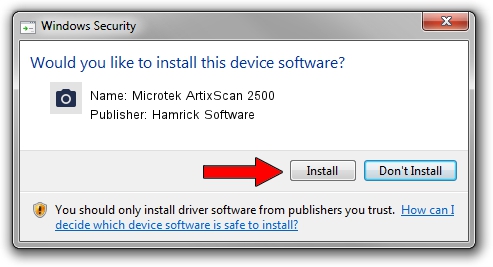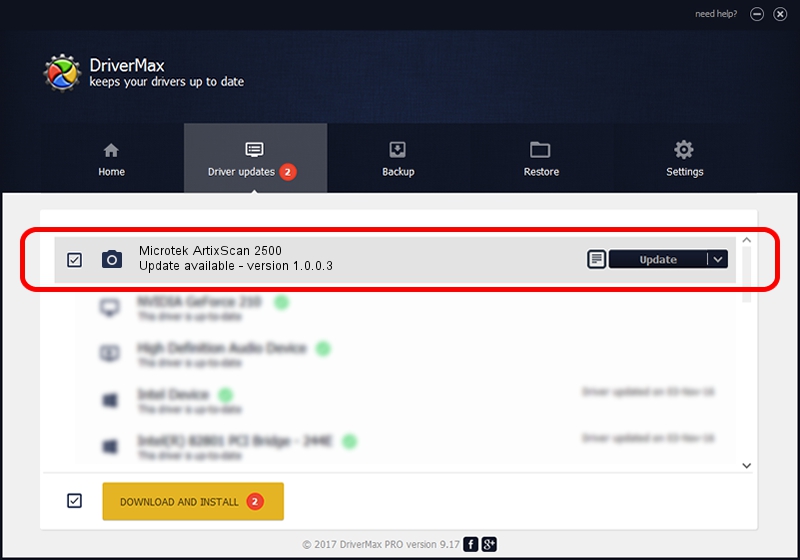Advertising seems to be blocked by your browser.
The ads help us provide this software and web site to you for free.
Please support our project by allowing our site to show ads.
Home /
Manufacturers /
Hamrick Software /
Microtek ArtixScan 2500 /
SCSI/ScannerARTIX___ARTIXSCAN_2500__ /
1.0.0.3 Aug 21, 2006
Hamrick Software Microtek ArtixScan 2500 - two ways of downloading and installing the driver
Microtek ArtixScan 2500 is a Imaging Devices hardware device. The developer of this driver was Hamrick Software. In order to make sure you are downloading the exact right driver the hardware id is SCSI/ScannerARTIX___ARTIXSCAN_2500__.
1. How to manually install Hamrick Software Microtek ArtixScan 2500 driver
- Download the driver setup file for Hamrick Software Microtek ArtixScan 2500 driver from the location below. This download link is for the driver version 1.0.0.3 dated 2006-08-21.
- Run the driver setup file from a Windows account with the highest privileges (rights). If your User Access Control (UAC) is enabled then you will have to accept of the driver and run the setup with administrative rights.
- Go through the driver setup wizard, which should be pretty straightforward. The driver setup wizard will scan your PC for compatible devices and will install the driver.
- Shutdown and restart your PC and enjoy the updated driver, it is as simple as that.
This driver was rated with an average of 3.6 stars by 37393 users.
2. Installing the Hamrick Software Microtek ArtixScan 2500 driver using DriverMax: the easy way
The most important advantage of using DriverMax is that it will install the driver for you in the easiest possible way and it will keep each driver up to date, not just this one. How easy can you install a driver with DriverMax? Let's see!
- Open DriverMax and push on the yellow button named ~SCAN FOR DRIVER UPDATES NOW~. Wait for DriverMax to analyze each driver on your PC.
- Take a look at the list of available driver updates. Search the list until you find the Hamrick Software Microtek ArtixScan 2500 driver. Click the Update button.
- Finished installing the driver!

Aug 13 2016 1:55AM / Written by Daniel Statescu for DriverMax
follow @DanielStatescu