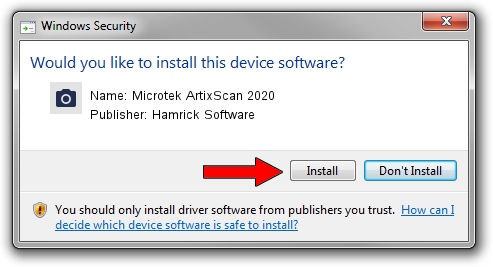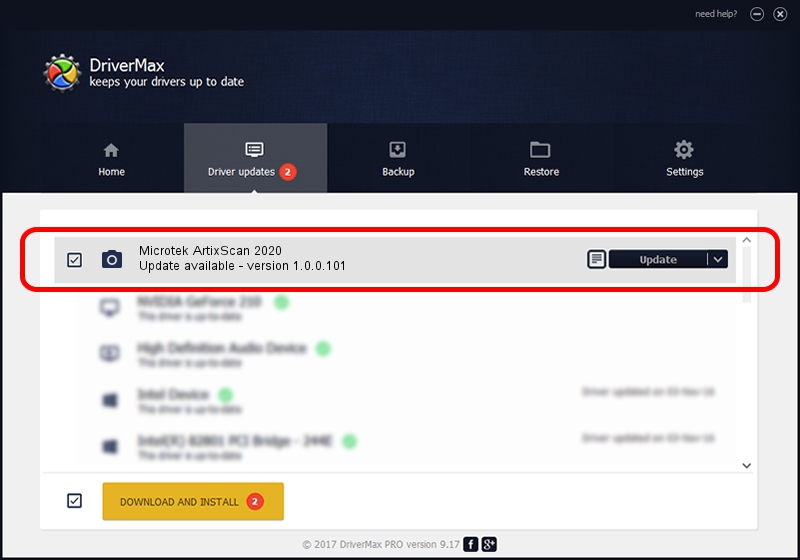Advertising seems to be blocked by your browser.
The ads help us provide this software and web site to you for free.
Please support our project by allowing our site to show ads.
Home /
Manufacturers /
Hamrick Software /
Microtek ArtixScan 2020 /
SCSI/ScannerARTIX___ARTIXSCAN_2020__ /
1.0.0.101 Aug 21, 2006
Hamrick Software Microtek ArtixScan 2020 how to download and install the driver
Microtek ArtixScan 2020 is a Imaging Devices hardware device. This driver was developed by Hamrick Software. The hardware id of this driver is SCSI/ScannerARTIX___ARTIXSCAN_2020__; this string has to match your hardware.
1. Manually install Hamrick Software Microtek ArtixScan 2020 driver
- Download the setup file for Hamrick Software Microtek ArtixScan 2020 driver from the location below. This is the download link for the driver version 1.0.0.101 dated 2006-08-21.
- Start the driver setup file from a Windows account with administrative rights. If your User Access Control Service (UAC) is started then you will have to confirm the installation of the driver and run the setup with administrative rights.
- Go through the driver installation wizard, which should be pretty easy to follow. The driver installation wizard will analyze your PC for compatible devices and will install the driver.
- Restart your computer and enjoy the new driver, as you can see it was quite smple.
This driver received an average rating of 3.1 stars out of 65089 votes.
2. How to use DriverMax to install Hamrick Software Microtek ArtixScan 2020 driver
The most important advantage of using DriverMax is that it will setup the driver for you in the easiest possible way and it will keep each driver up to date. How easy can you install a driver with DriverMax? Let's follow a few steps!
- Start DriverMax and push on the yellow button that says ~SCAN FOR DRIVER UPDATES NOW~. Wait for DriverMax to analyze each driver on your PC.
- Take a look at the list of available driver updates. Search the list until you locate the Hamrick Software Microtek ArtixScan 2020 driver. Click the Update button.
- That's all, the driver is now installed!

Sep 4 2024 2:37AM / Written by Daniel Statescu for DriverMax
follow @DanielStatescu