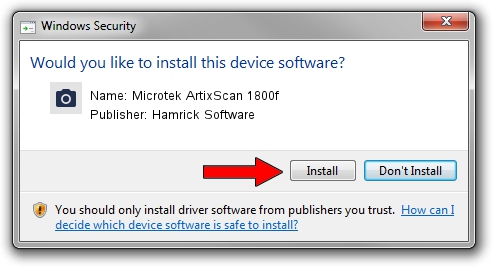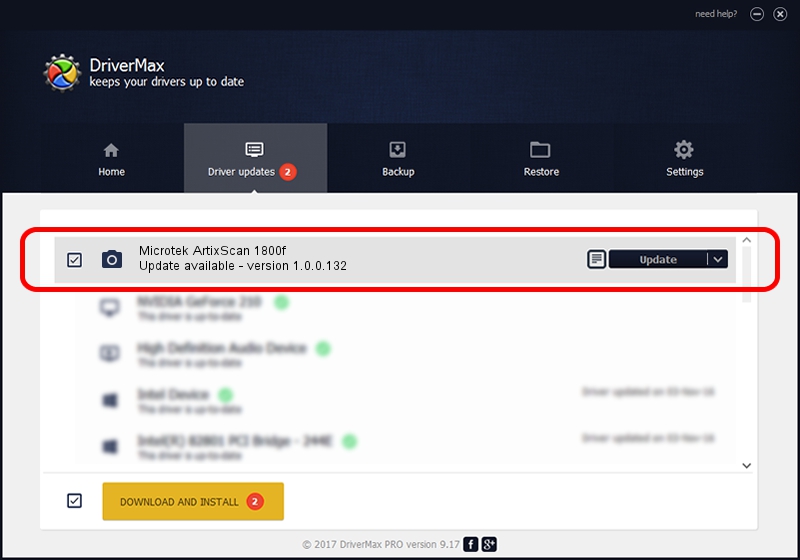Advertising seems to be blocked by your browser.
The ads help us provide this software and web site to you for free.
Please support our project by allowing our site to show ads.
Home /
Manufacturers /
Hamrick Software /
Microtek ArtixScan 1800f /
USB/Vid_05da&Pid_20d2 /
1.0.0.132 Aug 21, 2006
Driver for Hamrick Software Microtek ArtixScan 1800f - downloading and installing it
Microtek ArtixScan 1800f is a Imaging Devices hardware device. This Windows driver was developed by Hamrick Software. The hardware id of this driver is USB/Vid_05da&Pid_20d2; this string has to match your hardware.
1. Install Hamrick Software Microtek ArtixScan 1800f driver manually
- Download the driver setup file for Hamrick Software Microtek ArtixScan 1800f driver from the location below. This is the download link for the driver version 1.0.0.132 released on 2006-08-21.
- Start the driver setup file from a Windows account with the highest privileges (rights). If your User Access Control Service (UAC) is started then you will have to accept of the driver and run the setup with administrative rights.
- Go through the driver installation wizard, which should be quite straightforward. The driver installation wizard will analyze your PC for compatible devices and will install the driver.
- Shutdown and restart your computer and enjoy the fresh driver, it is as simple as that.
This driver was rated with an average of 3.6 stars by 18882 users.
2. Installing the Hamrick Software Microtek ArtixScan 1800f driver using DriverMax: the easy way
The advantage of using DriverMax is that it will install the driver for you in the easiest possible way and it will keep each driver up to date. How easy can you install a driver using DriverMax? Let's see!
- Open DriverMax and click on the yellow button named ~SCAN FOR DRIVER UPDATES NOW~. Wait for DriverMax to analyze each driver on your computer.
- Take a look at the list of available driver updates. Scroll the list down until you find the Hamrick Software Microtek ArtixScan 1800f driver. Click the Update button.
- Enjoy using the updated driver! :)