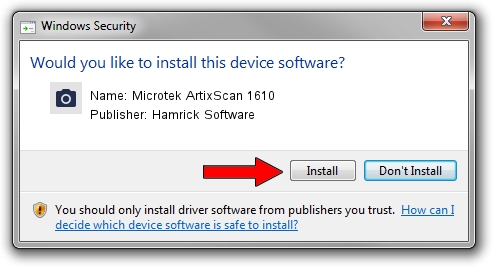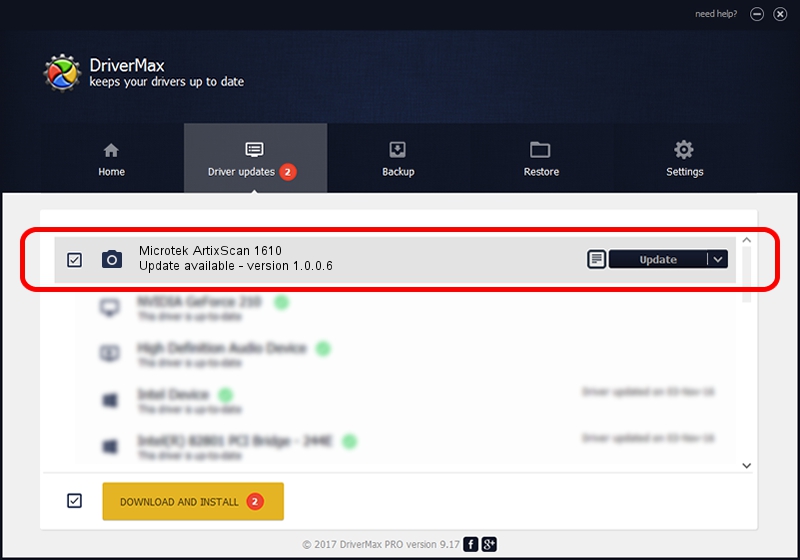Advertising seems to be blocked by your browser.
The ads help us provide this software and web site to you for free.
Please support our project by allowing our site to show ads.
Home /
Manufacturers /
Hamrick Software /
Microtek ArtixScan 1610 /
SCSI/ScannerMICROTEKARTIXSCAN_DI1610 /
1.0.0.6 Aug 21, 2006
Hamrick Software Microtek ArtixScan 1610 how to download and install the driver
Microtek ArtixScan 1610 is a Imaging Devices hardware device. The developer of this driver was Hamrick Software. In order to make sure you are downloading the exact right driver the hardware id is SCSI/ScannerMICROTEKARTIXSCAN_DI1610.
1. Hamrick Software Microtek ArtixScan 1610 driver - how to install it manually
- Download the setup file for Hamrick Software Microtek ArtixScan 1610 driver from the location below. This download link is for the driver version 1.0.0.6 released on 2006-08-21.
- Start the driver installation file from a Windows account with the highest privileges (rights). If your User Access Control (UAC) is started then you will have to accept of the driver and run the setup with administrative rights.
- Follow the driver installation wizard, which should be quite easy to follow. The driver installation wizard will analyze your PC for compatible devices and will install the driver.
- Restart your PC and enjoy the fresh driver, as you can see it was quite smple.
This driver was rated with an average of 3.6 stars by 61941 users.
2. How to install Hamrick Software Microtek ArtixScan 1610 driver using DriverMax
The most important advantage of using DriverMax is that it will install the driver for you in the easiest possible way and it will keep each driver up to date. How easy can you install a driver with DriverMax? Let's see!
- Open DriverMax and press on the yellow button named ~SCAN FOR DRIVER UPDATES NOW~. Wait for DriverMax to analyze each driver on your PC.
- Take a look at the list of driver updates. Scroll the list down until you locate the Hamrick Software Microtek ArtixScan 1610 driver. Click the Update button.
- Finished installing the driver!

Aug 13 2016 8:40PM / Written by Daniel Statescu for DriverMax
follow @DanielStatescu