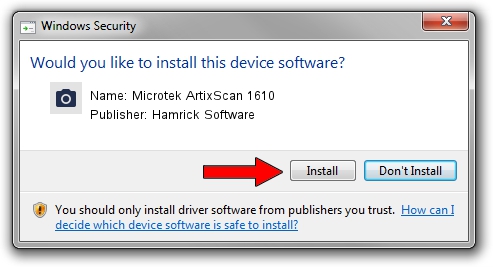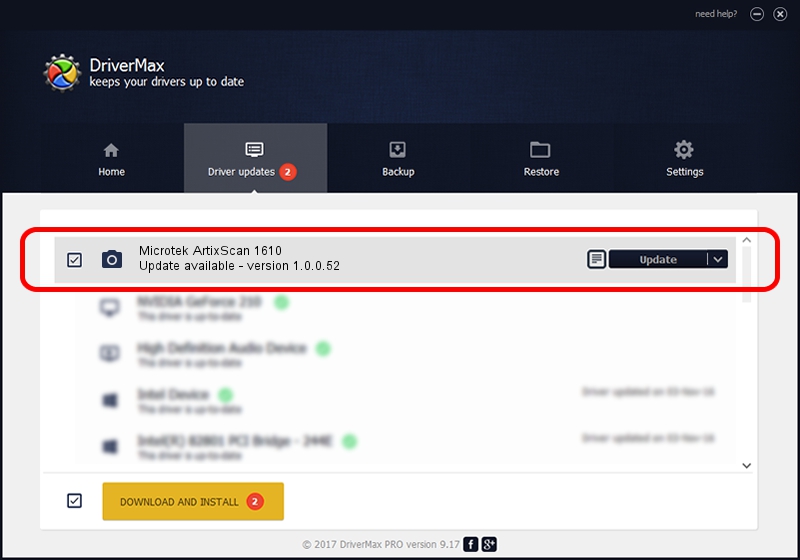Advertising seems to be blocked by your browser.
The ads help us provide this software and web site to you for free.
Please support our project by allowing our site to show ads.
Home /
Manufacturers /
Hamrick Software /
Microtek ArtixScan 1610 /
SCSI/ScannerMICROTEKARTIXSCAN_DI1610 /
1.0.0.52 Aug 21, 2006
Driver for Hamrick Software Microtek ArtixScan 1610 - downloading and installing it
Microtek ArtixScan 1610 is a Imaging Devices hardware device. This driver was developed by Hamrick Software. SCSI/ScannerMICROTEKARTIXSCAN_DI1610 is the matching hardware id of this device.
1. Manually install Hamrick Software Microtek ArtixScan 1610 driver
- Download the setup file for Hamrick Software Microtek ArtixScan 1610 driver from the link below. This is the download link for the driver version 1.0.0.52 dated 2006-08-21.
- Run the driver setup file from a Windows account with the highest privileges (rights). If your UAC (User Access Control) is running then you will have to confirm the installation of the driver and run the setup with administrative rights.
- Follow the driver installation wizard, which should be pretty easy to follow. The driver installation wizard will analyze your PC for compatible devices and will install the driver.
- Shutdown and restart your computer and enjoy the fresh driver, as you can see it was quite smple.
The file size of this driver is 237553 bytes (231.99 KB)
This driver received an average rating of 4 stars out of 96126 votes.
This driver will work for the following versions of Windows:
- This driver works on Windows 2000 32 bits
- This driver works on Windows 2000 64 bits
- This driver works on Windows Server 2003 32 bits
- This driver works on Windows Server 2003 64 bits
- This driver works on Windows XP 32 bits
- This driver works on Windows XP 64 bits
- This driver works on Windows Vista 32 bits
- This driver works on Windows Vista 64 bits
- This driver works on Windows 7 32 bits
- This driver works on Windows 7 64 bits
- This driver works on Windows 8 32 bits
- This driver works on Windows 8 64 bits
- This driver works on Windows 8.1 32 bits
- This driver works on Windows 8.1 64 bits
- This driver works on Windows 10 32 bits
- This driver works on Windows 10 64 bits
- This driver works on Windows 11 32 bits
- This driver works on Windows 11 64 bits
2. How to install Hamrick Software Microtek ArtixScan 1610 driver using DriverMax
The most important advantage of using DriverMax is that it will setup the driver for you in just a few seconds and it will keep each driver up to date, not just this one. How can you install a driver with DriverMax? Let's follow a few steps!
- Start DriverMax and push on the yellow button that says ~SCAN FOR DRIVER UPDATES NOW~. Wait for DriverMax to scan and analyze each driver on your PC.
- Take a look at the list of driver updates. Search the list until you find the Hamrick Software Microtek ArtixScan 1610 driver. Click on Update.
- That's it, you installed your first driver!

Jun 12 2024 2:34AM / Written by Daniel Statescu for DriverMax
follow @DanielStatescu