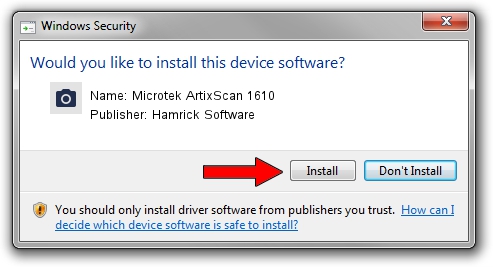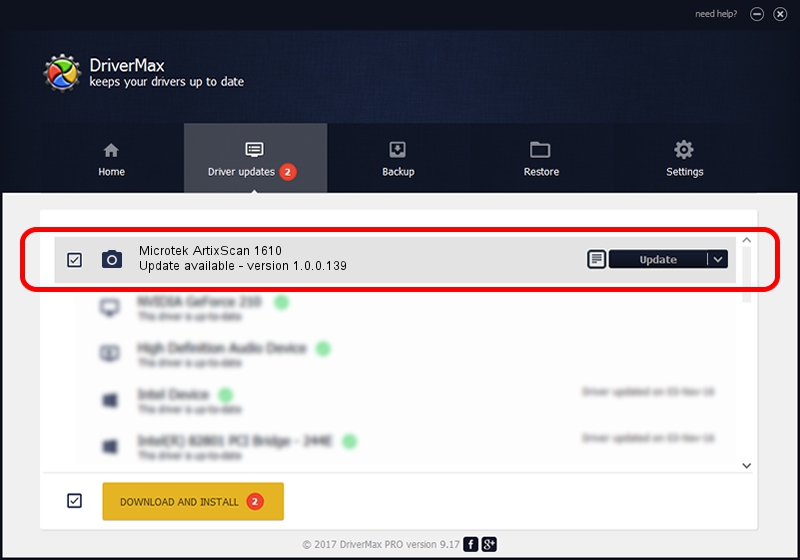Advertising seems to be blocked by your browser.
The ads help us provide this software and web site to you for free.
Please support our project by allowing our site to show ads.
Home /
Manufacturers /
Hamrick Software /
Microtek ArtixScan 1610 /
SCSI/ScannerMICROTEKARTIXSCAN_DI1610 /
1.0.0.139 Aug 21, 2006
Hamrick Software Microtek ArtixScan 1610 how to download and install the driver
Microtek ArtixScan 1610 is a Imaging Devices hardware device. This Windows driver was developed by Hamrick Software. In order to make sure you are downloading the exact right driver the hardware id is SCSI/ScannerMICROTEKARTIXSCAN_DI1610.
1. Manually install Hamrick Software Microtek ArtixScan 1610 driver
- Download the driver setup file for Hamrick Software Microtek ArtixScan 1610 driver from the location below. This is the download link for the driver version 1.0.0.139 released on 2006-08-21.
- Run the driver setup file from a Windows account with administrative rights. If your UAC (User Access Control) is started then you will have to confirm the installation of the driver and run the setup with administrative rights.
- Go through the driver setup wizard, which should be pretty straightforward. The driver setup wizard will analyze your PC for compatible devices and will install the driver.
- Shutdown and restart your computer and enjoy the new driver, as you can see it was quite smple.
This driver received an average rating of 3.9 stars out of 50880 votes.
2. The easy way: using DriverMax to install Hamrick Software Microtek ArtixScan 1610 driver
The advantage of using DriverMax is that it will setup the driver for you in the easiest possible way and it will keep each driver up to date. How easy can you install a driver with DriverMax? Let's take a look!
- Open DriverMax and press on the yellow button that says ~SCAN FOR DRIVER UPDATES NOW~. Wait for DriverMax to scan and analyze each driver on your PC.
- Take a look at the list of detected driver updates. Search the list until you find the Hamrick Software Microtek ArtixScan 1610 driver. Click the Update button.
- That's all, the driver is now installed!

Sep 1 2024 3:09PM / Written by Andreea Kartman for DriverMax
follow @DeeaKartman