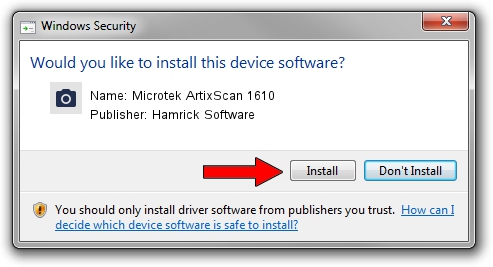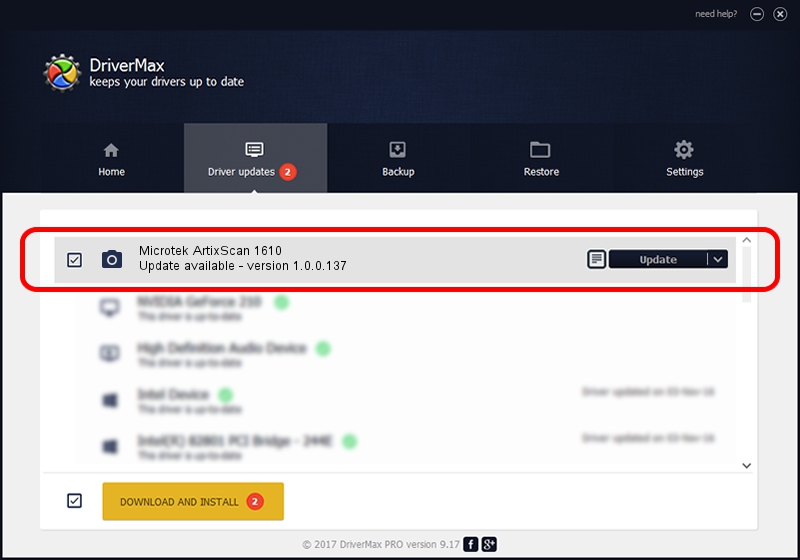Advertising seems to be blocked by your browser.
The ads help us provide this software and web site to you for free.
Please support our project by allowing our site to show ads.
Home /
Manufacturers /
Hamrick Software /
Microtek ArtixScan 1610 /
SCSI/ScannerMICROTEKARTIXSCAN_DI1610 /
1.0.0.137 Aug 21, 2006
Hamrick Software Microtek ArtixScan 1610 how to download and install the driver
Microtek ArtixScan 1610 is a Imaging Devices hardware device. This driver was developed by Hamrick Software. The hardware id of this driver is SCSI/ScannerMICROTEKARTIXSCAN_DI1610.
1. Install Hamrick Software Microtek ArtixScan 1610 driver manually
- Download the setup file for Hamrick Software Microtek ArtixScan 1610 driver from the link below. This download link is for the driver version 1.0.0.137 dated 2006-08-21.
- Start the driver setup file from a Windows account with the highest privileges (rights). If your UAC (User Access Control) is started then you will have to accept of the driver and run the setup with administrative rights.
- Follow the driver setup wizard, which should be pretty straightforward. The driver setup wizard will analyze your PC for compatible devices and will install the driver.
- Restart your computer and enjoy the new driver, it is as simple as that.
This driver received an average rating of 3.5 stars out of 99921 votes.
2. How to install Hamrick Software Microtek ArtixScan 1610 driver using DriverMax
The advantage of using DriverMax is that it will setup the driver for you in just a few seconds and it will keep each driver up to date, not just this one. How can you install a driver using DriverMax? Let's see!
- Start DriverMax and push on the yellow button named ~SCAN FOR DRIVER UPDATES NOW~. Wait for DriverMax to analyze each driver on your computer.
- Take a look at the list of available driver updates. Search the list until you locate the Hamrick Software Microtek ArtixScan 1610 driver. Click the Update button.
- That's it, you installed your first driver!

Aug 30 2024 9:09AM / Written by Andreea Kartman for DriverMax
follow @DeeaKartman