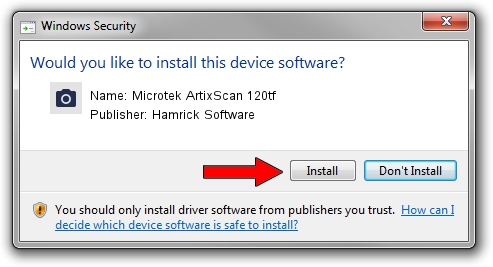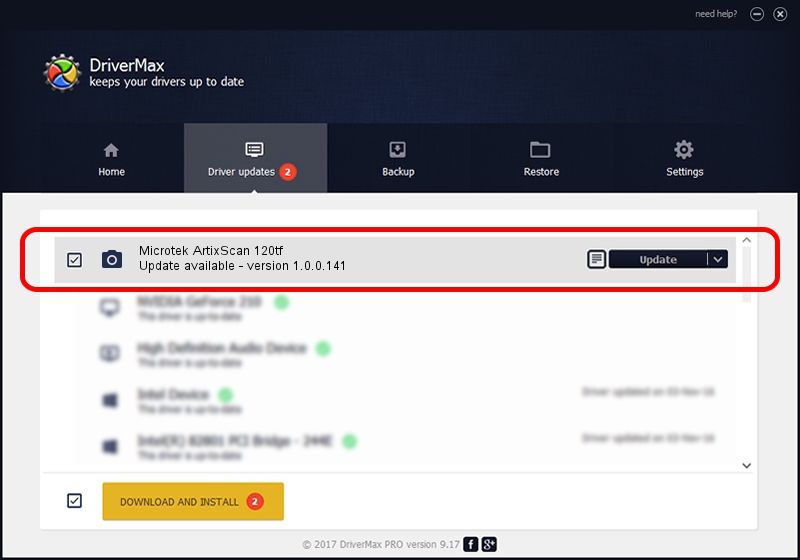Advertising seems to be blocked by your browser.
The ads help us provide this software and web site to you for free.
Please support our project by allowing our site to show ads.
Home /
Manufacturers /
Hamrick Software /
Microtek ArtixScan 120tf /
SCSI/ScannerARTIX___ARTIXSCAN_120TF_ /
1.0.0.141 Aug 21, 2006
Hamrick Software Microtek ArtixScan 120tf how to download and install the driver
Microtek ArtixScan 120tf is a Imaging Devices device. This driver was developed by Hamrick Software. In order to make sure you are downloading the exact right driver the hardware id is SCSI/ScannerARTIX___ARTIXSCAN_120TF_.
1. Install Hamrick Software Microtek ArtixScan 120tf driver manually
- Download the driver setup file for Hamrick Software Microtek ArtixScan 120tf driver from the link below. This is the download link for the driver version 1.0.0.141 released on 2006-08-21.
- Start the driver setup file from a Windows account with the highest privileges (rights). If your UAC (User Access Control) is enabled then you will have to accept of the driver and run the setup with administrative rights.
- Go through the driver installation wizard, which should be quite easy to follow. The driver installation wizard will analyze your PC for compatible devices and will install the driver.
- Restart your PC and enjoy the new driver, as you can see it was quite smple.
This driver was rated with an average of 4 stars by 41526 users.
2. The easy way: using DriverMax to install Hamrick Software Microtek ArtixScan 120tf driver
The advantage of using DriverMax is that it will setup the driver for you in the easiest possible way and it will keep each driver up to date, not just this one. How easy can you install a driver using DriverMax? Let's see!
- Start DriverMax and click on the yellow button named ~SCAN FOR DRIVER UPDATES NOW~. Wait for DriverMax to analyze each driver on your computer.
- Take a look at the list of driver updates. Scroll the list down until you locate the Hamrick Software Microtek ArtixScan 120tf driver. Click the Update button.
- That's all, the driver is now installed!

Sep 1 2024 5:57AM / Written by Andreea Kartman for DriverMax
follow @DeeaKartman