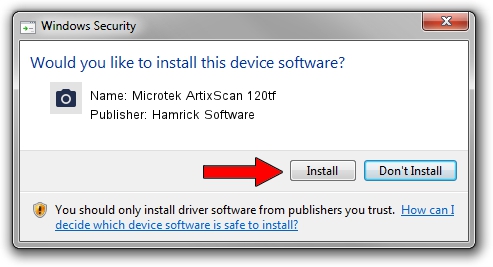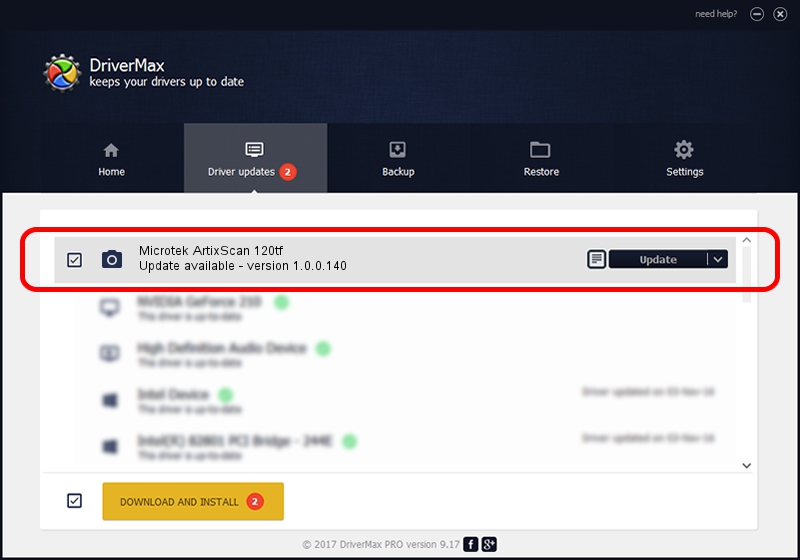Advertising seems to be blocked by your browser.
The ads help us provide this software and web site to you for free.
Please support our project by allowing our site to show ads.
Home /
Manufacturers /
Hamrick Software /
Microtek ArtixScan 120tf /
SCSI/ScannerARTIX___ARTIXSCAN_120TF_ /
1.0.0.140 Aug 21, 2006
Driver for Hamrick Software Microtek ArtixScan 120tf - downloading and installing it
Microtek ArtixScan 120tf is a Imaging Devices device. The Windows version of this driver was developed by Hamrick Software. The hardware id of this driver is SCSI/ScannerARTIX___ARTIXSCAN_120TF_.
1. Install Hamrick Software Microtek ArtixScan 120tf driver manually
- Download the setup file for Hamrick Software Microtek ArtixScan 120tf driver from the link below. This download link is for the driver version 1.0.0.140 dated 2006-08-21.
- Start the driver setup file from a Windows account with administrative rights. If your User Access Control Service (UAC) is running then you will have to confirm the installation of the driver and run the setup with administrative rights.
- Go through the driver setup wizard, which should be pretty easy to follow. The driver setup wizard will scan your PC for compatible devices and will install the driver.
- Restart your computer and enjoy the fresh driver, it is as simple as that.
Driver rating 3.7 stars out of 79506 votes.
2. Using DriverMax to install Hamrick Software Microtek ArtixScan 120tf driver
The advantage of using DriverMax is that it will install the driver for you in just a few seconds and it will keep each driver up to date. How can you install a driver with DriverMax? Let's take a look!
- Start DriverMax and click on the yellow button that says ~SCAN FOR DRIVER UPDATES NOW~. Wait for DriverMax to analyze each driver on your PC.
- Take a look at the list of driver updates. Scroll the list down until you locate the Hamrick Software Microtek ArtixScan 120tf driver. Click on Update.
- Enjoy using the updated driver! :)

Aug 23 2024 11:55PM / Written by Andreea Kartman for DriverMax
follow @DeeaKartman