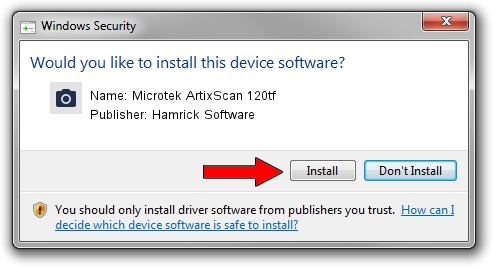Advertising seems to be blocked by your browser.
The ads help us provide this software and web site to you for free.
Please support our project by allowing our site to show ads.
Home /
Manufacturers /
Hamrick Software /
Microtek ArtixScan 120tf /
SCSI/ScannerARTIX___ARTIXSCAN_120TF_ /
1.0.0.1 Apr 22, 2009
Driver for Hamrick Software Microtek ArtixScan 120tf - downloading and installing it
Microtek ArtixScan 120tf is a Imaging Devices hardware device. The Windows version of this driver was developed by Hamrick Software. The hardware id of this driver is SCSI/ScannerARTIX___ARTIXSCAN_120TF_.
1. Hamrick Software Microtek ArtixScan 120tf - install the driver manually
- Download the setup file for Hamrick Software Microtek ArtixScan 120tf driver from the link below. This is the download link for the driver version 1.0.0.1 dated 2009-04-22.
- Start the driver installation file from a Windows account with the highest privileges (rights). If your UAC (User Access Control) is enabled then you will have to accept of the driver and run the setup with administrative rights.
- Go through the driver setup wizard, which should be quite easy to follow. The driver setup wizard will analyze your PC for compatible devices and will install the driver.
- Restart your computer and enjoy the new driver, it is as simple as that.
This driver was installed by many users and received an average rating of 3.4 stars out of 51490 votes.
2. How to use DriverMax to install Hamrick Software Microtek ArtixScan 120tf driver
The most important advantage of using DriverMax is that it will setup the driver for you in just a few seconds and it will keep each driver up to date. How can you install a driver using DriverMax? Let's take a look!
- Open DriverMax and click on the yellow button that says ~SCAN FOR DRIVER UPDATES NOW~. Wait for DriverMax to scan and analyze each driver on your PC.
- Take a look at the list of available driver updates. Scroll the list down until you locate the Hamrick Software Microtek ArtixScan 120tf driver. Click the Update button.
- That's all, the driver is now installed!

Jul 11 2016 12:02PM / Written by Daniel Statescu for DriverMax
follow @DanielStatescu