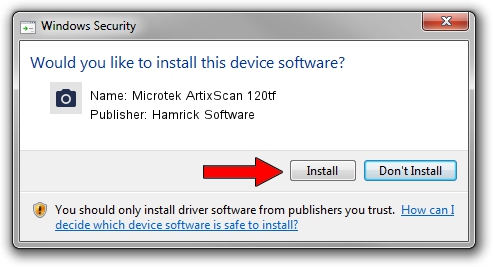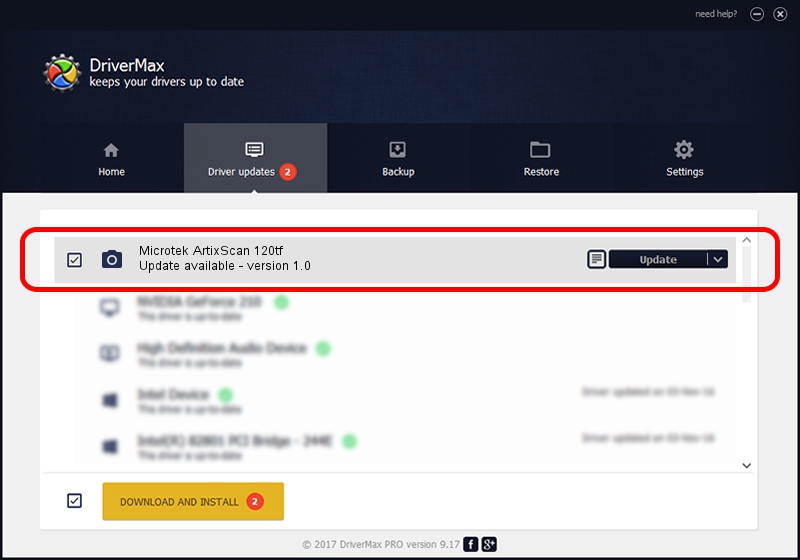Advertising seems to be blocked by your browser.
The ads help us provide this software and web site to you for free.
Please support our project by allowing our site to show ads.
Home /
Manufacturers /
Hamrick Software /
Microtek ArtixScan 120tf /
SCSI/ScannerARTIX___ARTIXSCAN_120TF_ /
1.0 Jan 02, 1999
Driver for Hamrick Software Microtek ArtixScan 120tf - downloading and installing it
Microtek ArtixScan 120tf is a Imaging Devices device. The developer of this driver was Hamrick Software. SCSI/ScannerARTIX___ARTIXSCAN_120TF_ is the matching hardware id of this device.
1. Install Hamrick Software Microtek ArtixScan 120tf driver manually
- Download the driver setup file for Hamrick Software Microtek ArtixScan 120tf driver from the location below. This download link is for the driver version 1.0 released on 1999-01-02.
- Start the driver installation file from a Windows account with the highest privileges (rights). If your UAC (User Access Control) is running then you will have to accept of the driver and run the setup with administrative rights.
- Go through the driver setup wizard, which should be quite easy to follow. The driver setup wizard will scan your PC for compatible devices and will install the driver.
- Restart your computer and enjoy the new driver, it is as simple as that.
The file size of this driver is 19296 bytes (18.84 KB)
This driver was rated with an average of 3.7 stars by 87410 users.
This driver was released for the following versions of Windows:
- This driver works on Windows 2000 32 bits
- This driver works on Windows Server 2003 32 bits
- This driver works on Windows XP 32 bits
- This driver works on Windows Vista 32 bits
- This driver works on Windows 7 32 bits
- This driver works on Windows 8 32 bits
- This driver works on Windows 8.1 32 bits
- This driver works on Windows 10 32 bits
- This driver works on Windows 11 32 bits
2. Using DriverMax to install Hamrick Software Microtek ArtixScan 120tf driver
The most important advantage of using DriverMax is that it will install the driver for you in just a few seconds and it will keep each driver up to date, not just this one. How easy can you install a driver using DriverMax? Let's take a look!
- Start DriverMax and press on the yellow button named ~SCAN FOR DRIVER UPDATES NOW~. Wait for DriverMax to analyze each driver on your PC.
- Take a look at the list of detected driver updates. Search the list until you locate the Hamrick Software Microtek ArtixScan 120tf driver. Click on Update.
- That's it, you installed your first driver!

Jul 27 2016 6:28AM / Written by Daniel Statescu for DriverMax
follow @DanielStatescu