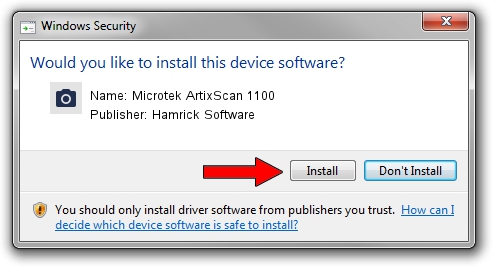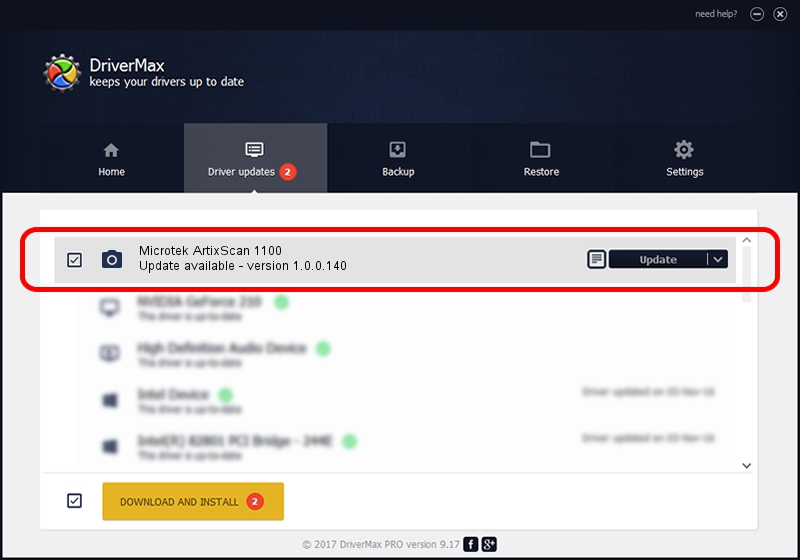Advertising seems to be blocked by your browser.
The ads help us provide this software and web site to you for free.
Please support our project by allowing our site to show ads.
Home /
Manufacturers /
Hamrick Software /
Microtek ArtixScan 1100 /
SCSI/ScannerARTIX___ARTIXSCAN_1100__ /
1.0.0.140 Aug 21, 2006
Hamrick Software Microtek ArtixScan 1100 how to download and install the driver
Microtek ArtixScan 1100 is a Imaging Devices hardware device. This driver was developed by Hamrick Software. SCSI/ScannerARTIX___ARTIXSCAN_1100__ is the matching hardware id of this device.
1. How to manually install Hamrick Software Microtek ArtixScan 1100 driver
- Download the driver setup file for Hamrick Software Microtek ArtixScan 1100 driver from the link below. This is the download link for the driver version 1.0.0.140 dated 2006-08-21.
- Start the driver installation file from a Windows account with the highest privileges (rights). If your User Access Control Service (UAC) is started then you will have to confirm the installation of the driver and run the setup with administrative rights.
- Go through the driver installation wizard, which should be quite straightforward. The driver installation wizard will analyze your PC for compatible devices and will install the driver.
- Shutdown and restart your PC and enjoy the fresh driver, it is as simple as that.
This driver received an average rating of 3.3 stars out of 79497 votes.
2. Using DriverMax to install Hamrick Software Microtek ArtixScan 1100 driver
The advantage of using DriverMax is that it will install the driver for you in the easiest possible way and it will keep each driver up to date, not just this one. How easy can you install a driver with DriverMax? Let's see!
- Open DriverMax and click on the yellow button named ~SCAN FOR DRIVER UPDATES NOW~. Wait for DriverMax to analyze each driver on your computer.
- Take a look at the list of detected driver updates. Scroll the list down until you find the Hamrick Software Microtek ArtixScan 1100 driver. Click the Update button.
- Finished installing the driver!

Aug 23 2024 11:55PM / Written by Daniel Statescu for DriverMax
follow @DanielStatescu