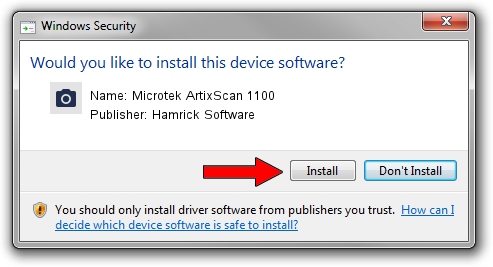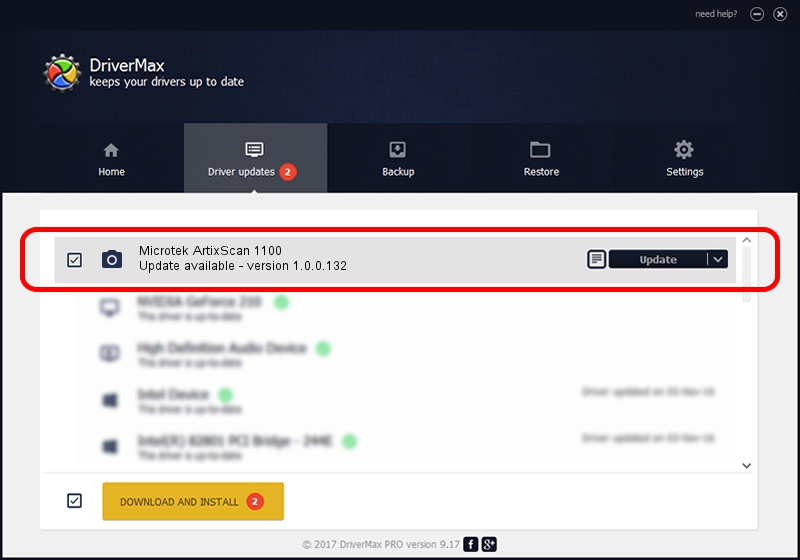Advertising seems to be blocked by your browser.
The ads help us provide this software and web site to you for free.
Please support our project by allowing our site to show ads.
Home /
Manufacturers /
Hamrick Software /
Microtek ArtixScan 1100 /
SCSI/ScannerARTIX___ARTIXSCAN_1100__ /
1.0.0.132 Aug 21, 2006
Hamrick Software Microtek ArtixScan 1100 how to download and install the driver
Microtek ArtixScan 1100 is a Imaging Devices device. The developer of this driver was Hamrick Software. The hardware id of this driver is SCSI/ScannerARTIX___ARTIXSCAN_1100__.
1. How to manually install Hamrick Software Microtek ArtixScan 1100 driver
- Download the setup file for Hamrick Software Microtek ArtixScan 1100 driver from the location below. This is the download link for the driver version 1.0.0.132 dated 2006-08-21.
- Start the driver installation file from a Windows account with the highest privileges (rights). If your User Access Control Service (UAC) is running then you will have to confirm the installation of the driver and run the setup with administrative rights.
- Go through the driver setup wizard, which should be pretty straightforward. The driver setup wizard will analyze your PC for compatible devices and will install the driver.
- Shutdown and restart your computer and enjoy the updated driver, it is as simple as that.
This driver received an average rating of 3.8 stars out of 1320 votes.
2. Installing the Hamrick Software Microtek ArtixScan 1100 driver using DriverMax: the easy way
The advantage of using DriverMax is that it will install the driver for you in the easiest possible way and it will keep each driver up to date, not just this one. How easy can you install a driver using DriverMax? Let's take a look!
- Open DriverMax and push on the yellow button that says ~SCAN FOR DRIVER UPDATES NOW~. Wait for DriverMax to analyze each driver on your PC.
- Take a look at the list of available driver updates. Search the list until you find the Hamrick Software Microtek ArtixScan 1100 driver. Click the Update button.
- That's it, you installed your first driver!

Sep 8 2024 4:50PM / Written by Daniel Statescu for DriverMax
follow @DanielStatescu