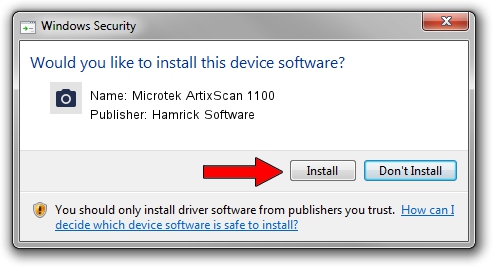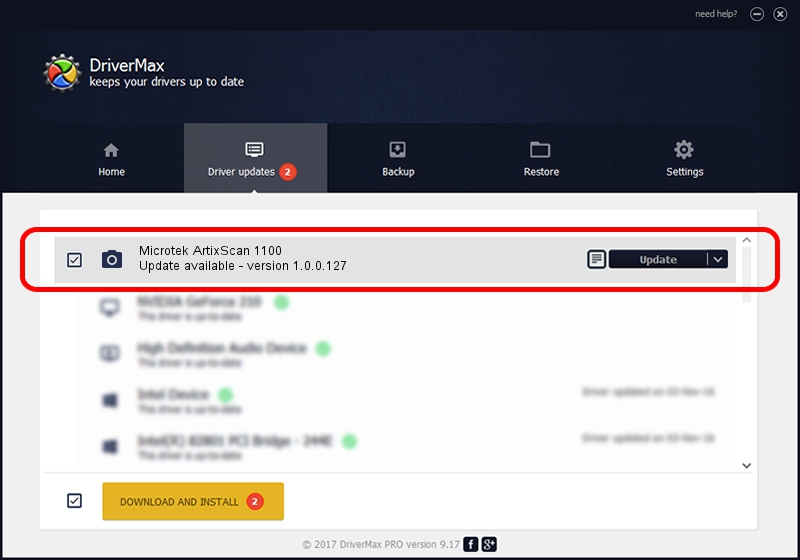Advertising seems to be blocked by your browser.
The ads help us provide this software and web site to you for free.
Please support our project by allowing our site to show ads.
Home /
Manufacturers /
Hamrick Software /
Microtek ArtixScan 1100 /
SCSI/ScannerARTIX___ARTIXSCAN_1100__ /
1.0.0.127 Aug 21, 2006
Hamrick Software Microtek ArtixScan 1100 how to download and install the driver
Microtek ArtixScan 1100 is a Imaging Devices device. The developer of this driver was Hamrick Software. The hardware id of this driver is SCSI/ScannerARTIX___ARTIXSCAN_1100__; this string has to match your hardware.
1. Hamrick Software Microtek ArtixScan 1100 driver - how to install it manually
- Download the setup file for Hamrick Software Microtek ArtixScan 1100 driver from the link below. This is the download link for the driver version 1.0.0.127 released on 2006-08-21.
- Run the driver installation file from a Windows account with administrative rights. If your User Access Control Service (UAC) is running then you will have to accept of the driver and run the setup with administrative rights.
- Go through the driver setup wizard, which should be quite straightforward. The driver setup wizard will scan your PC for compatible devices and will install the driver.
- Restart your PC and enjoy the new driver, it is as simple as that.
This driver received an average rating of 3.4 stars out of 32130 votes.
2. Installing the Hamrick Software Microtek ArtixScan 1100 driver using DriverMax: the easy way
The most important advantage of using DriverMax is that it will setup the driver for you in the easiest possible way and it will keep each driver up to date, not just this one. How easy can you install a driver with DriverMax? Let's follow a few steps!
- Open DriverMax and click on the yellow button that says ~SCAN FOR DRIVER UPDATES NOW~. Wait for DriverMax to scan and analyze each driver on your PC.
- Take a look at the list of driver updates. Scroll the list down until you locate the Hamrick Software Microtek ArtixScan 1100 driver. Click on Update.
- That's all, the driver is now installed!

Sep 10 2024 3:22AM / Written by Daniel Statescu for DriverMax
follow @DanielStatescu