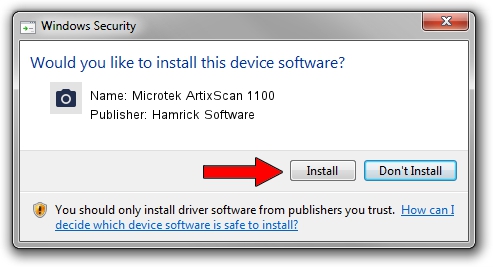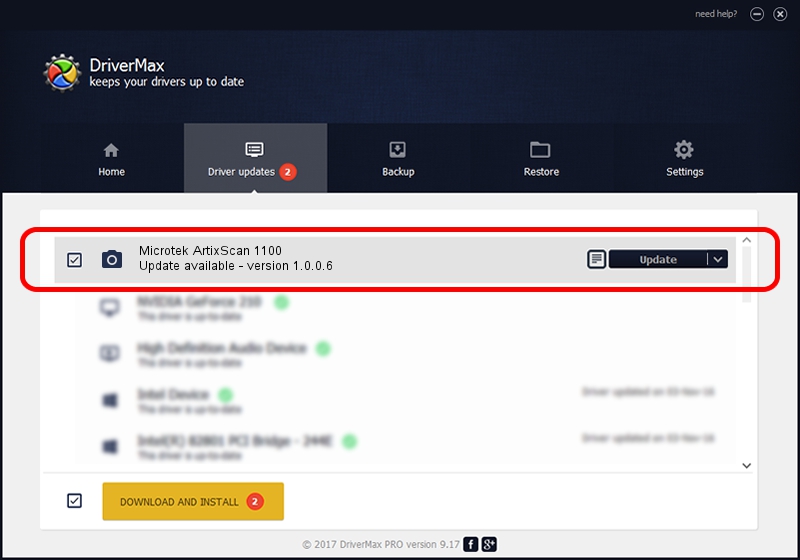Advertising seems to be blocked by your browser.
The ads help us provide this software and web site to you for free.
Please support our project by allowing our site to show ads.
Home /
Manufacturers /
Hamrick Software /
Microtek ArtixScan 1100 /
SCSI/ScannerARTIX___ARTIXSCAN_1020__ /
1.0.0.6 Aug 21, 2006
Driver for Hamrick Software Microtek ArtixScan 1100 - downloading and installing it
Microtek ArtixScan 1100 is a Imaging Devices device. This driver was developed by Hamrick Software. SCSI/ScannerARTIX___ARTIXSCAN_1020__ is the matching hardware id of this device.
1. Install Hamrick Software Microtek ArtixScan 1100 driver manually
- Download the setup file for Hamrick Software Microtek ArtixScan 1100 driver from the link below. This is the download link for the driver version 1.0.0.6 dated 2006-08-21.
- Run the driver installation file from a Windows account with the highest privileges (rights). If your User Access Control (UAC) is running then you will have to confirm the installation of the driver and run the setup with administrative rights.
- Follow the driver setup wizard, which should be quite easy to follow. The driver setup wizard will analyze your PC for compatible devices and will install the driver.
- Restart your PC and enjoy the updated driver, it is as simple as that.
This driver received an average rating of 3.4 stars out of 61754 votes.
2. How to install Hamrick Software Microtek ArtixScan 1100 driver using DriverMax
The advantage of using DriverMax is that it will setup the driver for you in just a few seconds and it will keep each driver up to date, not just this one. How easy can you install a driver using DriverMax? Let's see!
- Start DriverMax and press on the yellow button that says ~SCAN FOR DRIVER UPDATES NOW~. Wait for DriverMax to analyze each driver on your PC.
- Take a look at the list of driver updates. Scroll the list down until you find the Hamrick Software Microtek ArtixScan 1100 driver. Click on Update.
- That's all, the driver is now installed!

Aug 13 2016 8:41PM / Written by Andreea Kartman for DriverMax
follow @DeeaKartman