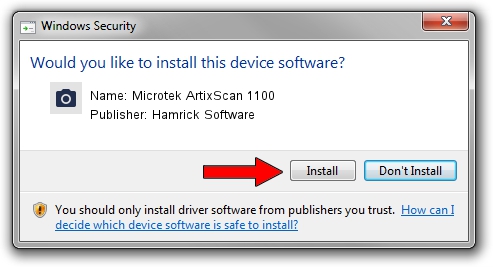Advertising seems to be blocked by your browser.
The ads help us provide this software and web site to you for free.
Please support our project by allowing our site to show ads.
Home /
Manufacturers /
Hamrick Software /
Microtek ArtixScan 1100 /
SCSI/ScannerARTIX___ARTIXSCAN_1020__ /
1.0.0.142 Aug 21, 2006
Hamrick Software Microtek ArtixScan 1100 driver download and installation
Microtek ArtixScan 1100 is a Imaging Devices hardware device. The developer of this driver was Hamrick Software. The hardware id of this driver is SCSI/ScannerARTIX___ARTIXSCAN_1020__.
1. Hamrick Software Microtek ArtixScan 1100 - install the driver manually
- You can download from the link below the driver installer file for the Hamrick Software Microtek ArtixScan 1100 driver. The archive contains version 1.0.0.142 dated 2006-08-21 of the driver.
- Start the driver installer file from a user account with the highest privileges (rights). If your UAC (User Access Control) is running please confirm the installation of the driver and run the setup with administrative rights.
- Follow the driver installation wizard, which will guide you; it should be pretty easy to follow. The driver installation wizard will analyze your computer and will install the right driver.
- When the operation finishes restart your PC in order to use the updated driver. It is as simple as that to install a Windows driver!
Driver rating 3.9 stars out of 97573 votes.
2. How to install Hamrick Software Microtek ArtixScan 1100 driver using DriverMax
The most important advantage of using DriverMax is that it will setup the driver for you in the easiest possible way and it will keep each driver up to date. How can you install a driver with DriverMax? Let's follow a few steps!
- Start DriverMax and press on the yellow button named ~SCAN FOR DRIVER UPDATES NOW~. Wait for DriverMax to scan and analyze each driver on your computer.
- Take a look at the list of driver updates. Scroll the list down until you find the Hamrick Software Microtek ArtixScan 1100 driver. Click on Update.
- Finished installing the driver!

Sep 9 2024 1:07PM / Written by Dan Armano for DriverMax
follow @danarm