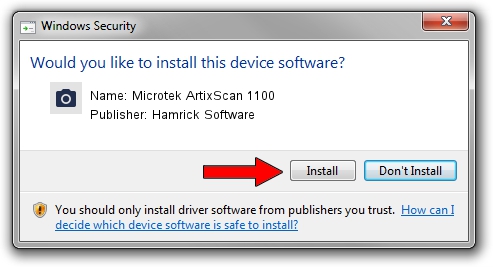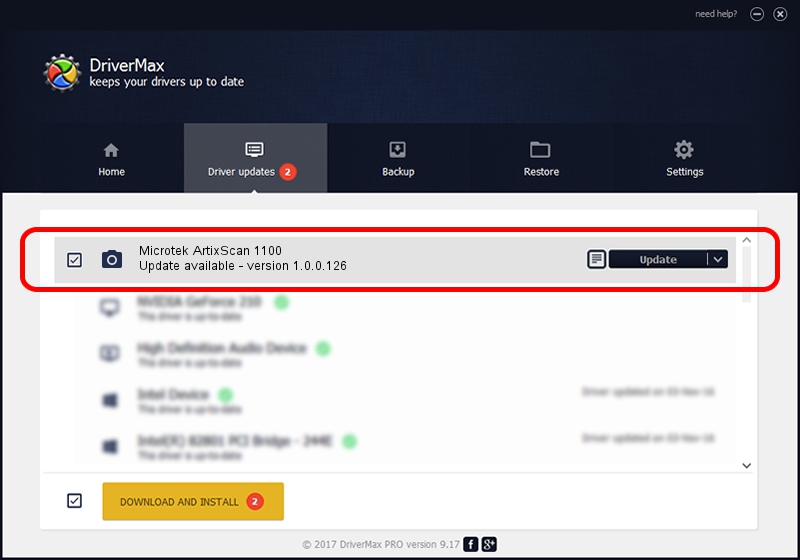Advertising seems to be blocked by your browser.
The ads help us provide this software and web site to you for free.
Please support our project by allowing our site to show ads.
Home /
Manufacturers /
Hamrick Software /
Microtek ArtixScan 1100 /
SCSI/ScannerARTIX___ARTIXSCAN_1020__ /
1.0.0.126 Aug 21, 2006
Hamrick Software Microtek ArtixScan 1100 how to download and install the driver
Microtek ArtixScan 1100 is a Imaging Devices hardware device. This driver was developed by Hamrick Software. The hardware id of this driver is SCSI/ScannerARTIX___ARTIXSCAN_1020__; this string has to match your hardware.
1. Manually install Hamrick Software Microtek ArtixScan 1100 driver
- Download the setup file for Hamrick Software Microtek ArtixScan 1100 driver from the location below. This is the download link for the driver version 1.0.0.126 released on 2006-08-21.
- Run the driver installation file from a Windows account with administrative rights. If your User Access Control (UAC) is enabled then you will have to confirm the installation of the driver and run the setup with administrative rights.
- Follow the driver installation wizard, which should be quite straightforward. The driver installation wizard will analyze your PC for compatible devices and will install the driver.
- Shutdown and restart your PC and enjoy the new driver, as you can see it was quite smple.
This driver was rated with an average of 3.2 stars by 60373 users.
2. Installing the Hamrick Software Microtek ArtixScan 1100 driver using DriverMax: the easy way
The advantage of using DriverMax is that it will install the driver for you in the easiest possible way and it will keep each driver up to date, not just this one. How easy can you install a driver using DriverMax? Let's take a look!
- Open DriverMax and push on the yellow button named ~SCAN FOR DRIVER UPDATES NOW~. Wait for DriverMax to scan and analyze each driver on your PC.
- Take a look at the list of available driver updates. Search the list until you find the Hamrick Software Microtek ArtixScan 1100 driver. Click on Update.
- Finished installing the driver!

Aug 29 2024 1:23AM / Written by Andreea Kartman for DriverMax
follow @DeeaKartman