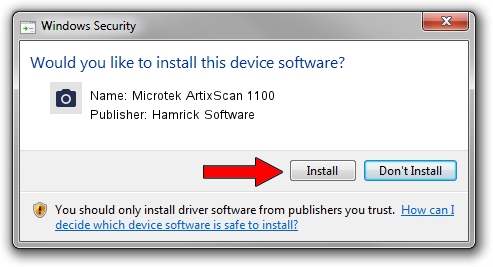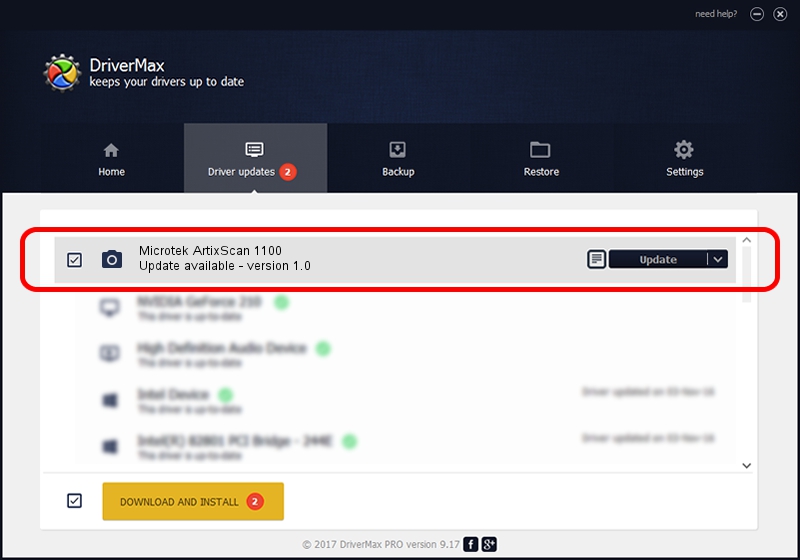Advertising seems to be blocked by your browser.
The ads help us provide this software and web site to you for free.
Please support our project by allowing our site to show ads.
Home /
Manufacturers /
Hamrick Software /
Microtek ArtixScan 1100 /
SCSI/ScannerARTIX___ARTIXSCAN_1020__ /
1.0 Jan 04, 1999
Hamrick Software Microtek ArtixScan 1100 driver download and installation
Microtek ArtixScan 1100 is a Imaging Devices device. The Windows version of this driver was developed by Hamrick Software. SCSI/ScannerARTIX___ARTIXSCAN_1020__ is the matching hardware id of this device.
1. Manually install Hamrick Software Microtek ArtixScan 1100 driver
- You can download from the link below the driver installer file for the Hamrick Software Microtek ArtixScan 1100 driver. The archive contains version 1.0 dated 1999-01-04 of the driver.
- Run the driver installer file from a user account with administrative rights. If your User Access Control (UAC) is started please confirm the installation of the driver and run the setup with administrative rights.
- Follow the driver installation wizard, which will guide you; it should be pretty easy to follow. The driver installation wizard will scan your PC and will install the right driver.
- When the operation finishes restart your PC in order to use the updated driver. As you can see it was quite smple to install a Windows driver!
Download size of the driver: 20285 bytes (19.81 KB)
This driver received an average rating of 3.7 stars out of 87736 votes.
This driver is compatible with the following versions of Windows:
- This driver works on Windows 2000 32 bits
- This driver works on Windows Server 2003 32 bits
- This driver works on Windows XP 32 bits
- This driver works on Windows Vista 32 bits
- This driver works on Windows 7 32 bits
- This driver works on Windows 8 32 bits
- This driver works on Windows 8.1 32 bits
- This driver works on Windows 10 32 bits
- This driver works on Windows 11 32 bits
2. The easy way: using DriverMax to install Hamrick Software Microtek ArtixScan 1100 driver
The most important advantage of using DriverMax is that it will setup the driver for you in just a few seconds and it will keep each driver up to date, not just this one. How can you install a driver with DriverMax? Let's follow a few steps!
- Open DriverMax and click on the yellow button named ~SCAN FOR DRIVER UPDATES NOW~. Wait for DriverMax to analyze each driver on your PC.
- Take a look at the list of detected driver updates. Search the list until you find the Hamrick Software Microtek ArtixScan 1100 driver. Click on Update.
- Finished installing the driver!

Jul 28 2016 10:27PM / Written by Dan Armano for DriverMax
follow @danarm