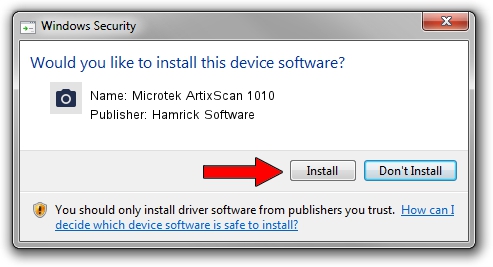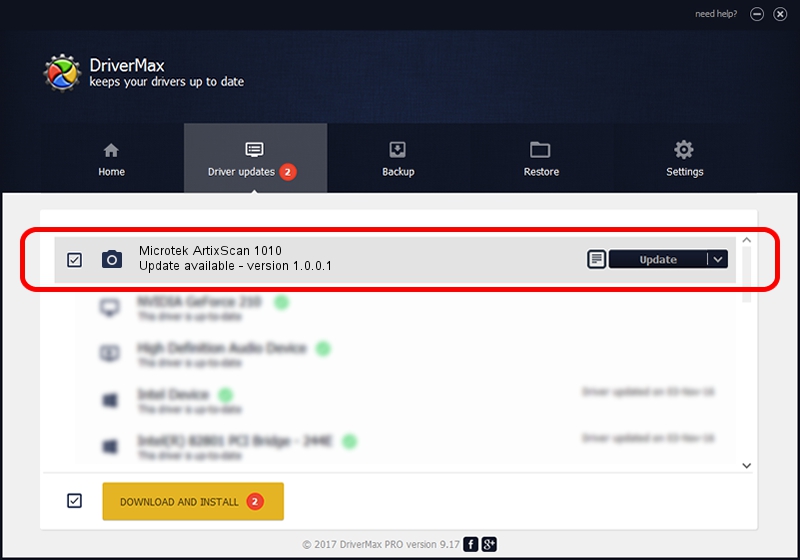Advertising seems to be blocked by your browser.
The ads help us provide this software and web site to you for free.
Please support our project by allowing our site to show ads.
Home /
Manufacturers /
Hamrick Software /
Microtek ArtixScan 1010 /
USB/Vid_05da&Pid_2095 /
1.0.0.1 Apr 22, 2009
Hamrick Software Microtek ArtixScan 1010 how to download and install the driver
Microtek ArtixScan 1010 is a Imaging Devices device. This driver was developed by Hamrick Software. The hardware id of this driver is USB/Vid_05da&Pid_2095.
1. Hamrick Software Microtek ArtixScan 1010 driver - how to install it manually
- You can download from the link below the driver installer file for the Hamrick Software Microtek ArtixScan 1010 driver. The archive contains version 1.0.0.1 released on 2009-04-22 of the driver.
- Start the driver installer file from a user account with the highest privileges (rights). If your User Access Control (UAC) is enabled please accept of the driver and run the setup with administrative rights.
- Follow the driver setup wizard, which will guide you; it should be quite easy to follow. The driver setup wizard will scan your computer and will install the right driver.
- When the operation finishes shutdown and restart your PC in order to use the updated driver. It is as simple as that to install a Windows driver!
This driver was installed by many users and received an average rating of 3.2 stars out of 57669 votes.
2. Using DriverMax to install Hamrick Software Microtek ArtixScan 1010 driver
The advantage of using DriverMax is that it will install the driver for you in the easiest possible way and it will keep each driver up to date. How easy can you install a driver using DriverMax? Let's follow a few steps!
- Start DriverMax and push on the yellow button named ~SCAN FOR DRIVER UPDATES NOW~. Wait for DriverMax to analyze each driver on your PC.
- Take a look at the list of available driver updates. Scroll the list down until you locate the Hamrick Software Microtek ArtixScan 1010 driver. Click the Update button.
- Enjoy using the updated driver! :)

Jul 20 2016 8:11PM / Written by Dan Armano for DriverMax
follow @danarm