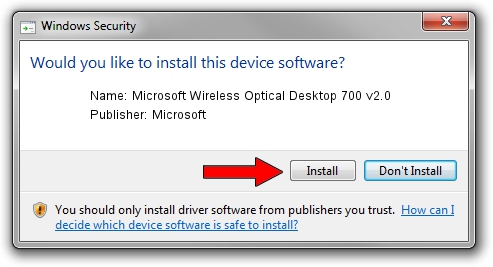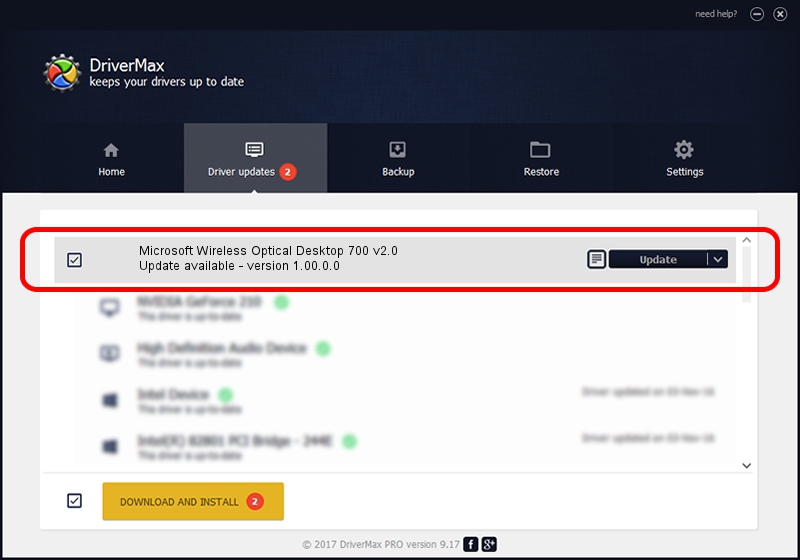Advertising seems to be blocked by your browser.
The ads help us provide this software and web site to you for free.
Please support our project by allowing our site to show ads.
Home /
Manufacturers /
Microsoft /
Microsoft Wireless Optical Desktop 700 v2.0 /
USB/VID_045E&PID_0734 /
1.00.0.0 Aug 12, 2009
Microsoft Microsoft Wireless Optical Desktop 700 v2.0 - two ways of downloading and installing the driver
Microsoft Wireless Optical Desktop 700 v2.0 is a USB Universal Serial Bus device. This driver was developed by Microsoft. The hardware id of this driver is USB/VID_045E&PID_0734.
1. How to manually install Microsoft Microsoft Wireless Optical Desktop 700 v2.0 driver
- Download the driver setup file for Microsoft Microsoft Wireless Optical Desktop 700 v2.0 driver from the location below. This is the download link for the driver version 1.00.0.0 dated 2009-08-12.
- Start the driver installation file from a Windows account with the highest privileges (rights). If your User Access Control (UAC) is enabled then you will have to accept of the driver and run the setup with administrative rights.
- Go through the driver setup wizard, which should be pretty easy to follow. The driver setup wizard will scan your PC for compatible devices and will install the driver.
- Restart your PC and enjoy the fresh driver, as you can see it was quite smple.
Download size of the driver: 6165 bytes (6.02 KB)
Driver rating 4.5 stars out of 94286 votes.
This driver will work for the following versions of Windows:
- This driver works on Windows 7 32 bits
- This driver works on Windows 7 64 bits
- This driver works on Windows 8 32 bits
- This driver works on Windows 8 64 bits
- This driver works on Windows 8.1 32 bits
- This driver works on Windows 8.1 64 bits
- This driver works on Windows 10 32 bits
- This driver works on Windows 10 64 bits
- This driver works on Windows 11 32 bits
- This driver works on Windows 11 64 bits
2. How to use DriverMax to install Microsoft Microsoft Wireless Optical Desktop 700 v2.0 driver
The most important advantage of using DriverMax is that it will install the driver for you in the easiest possible way and it will keep each driver up to date, not just this one. How can you install a driver with DriverMax? Let's follow a few steps!
- Open DriverMax and push on the yellow button that says ~SCAN FOR DRIVER UPDATES NOW~. Wait for DriverMax to analyze each driver on your computer.
- Take a look at the list of detected driver updates. Search the list until you locate the Microsoft Microsoft Wireless Optical Desktop 700 v2.0 driver. Click the Update button.
- Finished installing the driver!

Jul 5 2016 11:16PM / Written by Andreea Kartman for DriverMax
follow @DeeaKartman