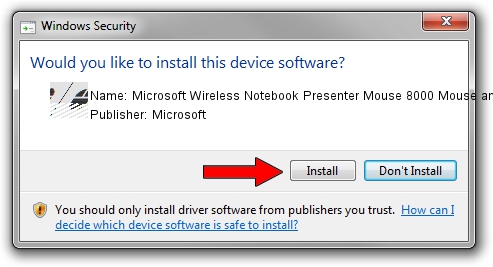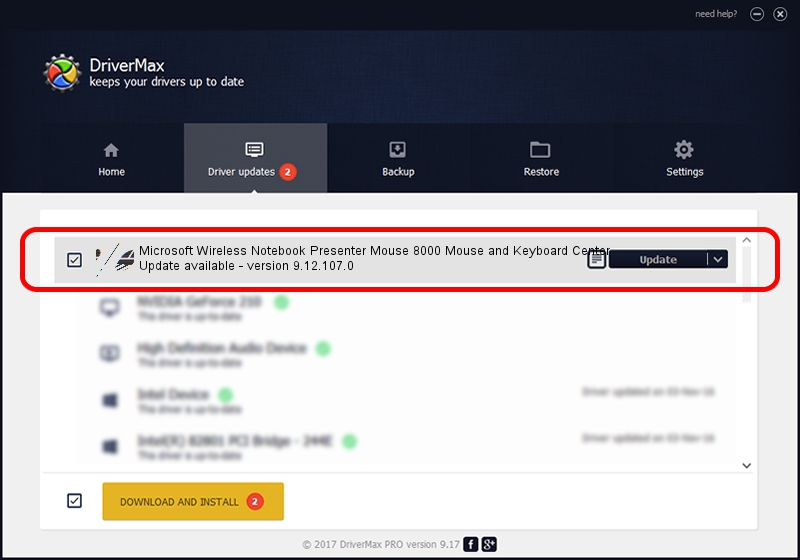Advertising seems to be blocked by your browser.
The ads help us provide this software and web site to you for free.
Please support our project by allowing our site to show ads.
Home /
Manufacturers /
Microsoft /
Microsoft Wireless Notebook Presenter Mouse 8000 Mouse and Keyboard Center /
HID/vid_045e&PID_0701&Col02 /
9.12.107.0 Sep 25, 2017
Microsoft Microsoft Wireless Notebook Presenter Mouse 8000 Mouse and Keyboard Center how to download and install the driver
Microsoft Wireless Notebook Presenter Mouse 8000 Mouse and Keyboard Center is a Mouse hardware device. The developer of this driver was Microsoft. HID/vid_045e&PID_0701&Col02 is the matching hardware id of this device.
1. Manually install Microsoft Microsoft Wireless Notebook Presenter Mouse 8000 Mouse and Keyboard Center driver
- Download the driver setup file for Microsoft Microsoft Wireless Notebook Presenter Mouse 8000 Mouse and Keyboard Center driver from the link below. This is the download link for the driver version 9.12.107.0 released on 2017-09-25.
- Start the driver installation file from a Windows account with the highest privileges (rights). If your UAC (User Access Control) is running then you will have to confirm the installation of the driver and run the setup with administrative rights.
- Go through the driver installation wizard, which should be pretty easy to follow. The driver installation wizard will scan your PC for compatible devices and will install the driver.
- Restart your PC and enjoy the updated driver, as you can see it was quite smple.
Driver rating 4 stars out of 65104 votes.
2. Using DriverMax to install Microsoft Microsoft Wireless Notebook Presenter Mouse 8000 Mouse and Keyboard Center driver
The most important advantage of using DriverMax is that it will install the driver for you in the easiest possible way and it will keep each driver up to date. How can you install a driver using DriverMax? Let's take a look!
- Start DriverMax and press on the yellow button that says ~SCAN FOR DRIVER UPDATES NOW~. Wait for DriverMax to scan and analyze each driver on your computer.
- Take a look at the list of detected driver updates. Search the list until you find the Microsoft Microsoft Wireless Notebook Presenter Mouse 8000 Mouse and Keyboard Center driver. Click on Update.
- Finished installing the driver!