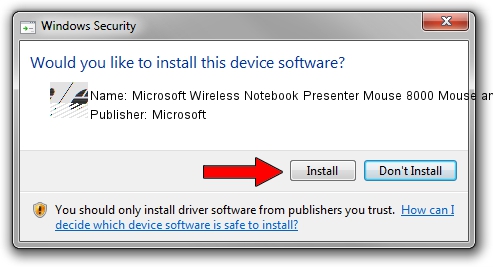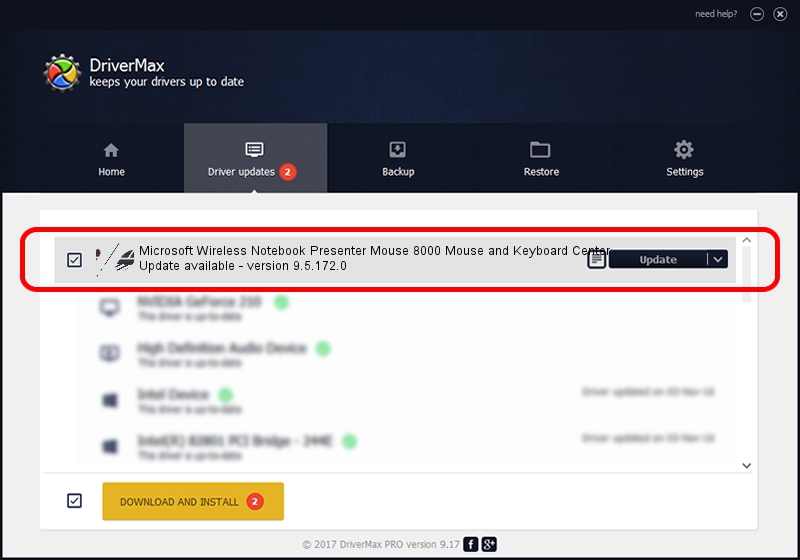Advertising seems to be blocked by your browser.
The ads help us provide this software and web site to you for free.
Please support our project by allowing our site to show ads.
Home /
Manufacturers /
Microsoft /
Microsoft Wireless Notebook Presenter Mouse 8000 Mouse and Keyboard Center /
HID/Vid_045E&Pid_0713&Col02 /
9.5.172.0 Dec 12, 2013
Microsoft Microsoft Wireless Notebook Presenter Mouse 8000 Mouse and Keyboard Center how to download and install the driver
Microsoft Wireless Notebook Presenter Mouse 8000 Mouse and Keyboard Center is a Mouse device. The developer of this driver was Microsoft. HID/Vid_045E&Pid_0713&Col02 is the matching hardware id of this device.
1. How to manually install Microsoft Microsoft Wireless Notebook Presenter Mouse 8000 Mouse and Keyboard Center driver
- Download the driver setup file for Microsoft Microsoft Wireless Notebook Presenter Mouse 8000 Mouse and Keyboard Center driver from the link below. This is the download link for the driver version 9.5.172.0 dated 2013-12-12.
- Start the driver setup file from a Windows account with administrative rights. If your User Access Control Service (UAC) is started then you will have to accept of the driver and run the setup with administrative rights.
- Follow the driver setup wizard, which should be quite straightforward. The driver setup wizard will analyze your PC for compatible devices and will install the driver.
- Shutdown and restart your computer and enjoy the new driver, as you can see it was quite smple.
This driver was installed by many users and received an average rating of 3.7 stars out of 42185 votes.
2. The easy way: using DriverMax to install Microsoft Microsoft Wireless Notebook Presenter Mouse 8000 Mouse and Keyboard Center driver
The advantage of using DriverMax is that it will setup the driver for you in just a few seconds and it will keep each driver up to date, not just this one. How easy can you install a driver with DriverMax? Let's follow a few steps!
- Start DriverMax and press on the yellow button named ~SCAN FOR DRIVER UPDATES NOW~. Wait for DriverMax to scan and analyze each driver on your computer.
- Take a look at the list of detected driver updates. Scroll the list down until you find the Microsoft Microsoft Wireless Notebook Presenter Mouse 8000 Mouse and Keyboard Center driver. Click on Update.
- Enjoy using the updated driver! :)

Jul 8 2016 3:05PM / Written by Dan Armano for DriverMax
follow @danarm