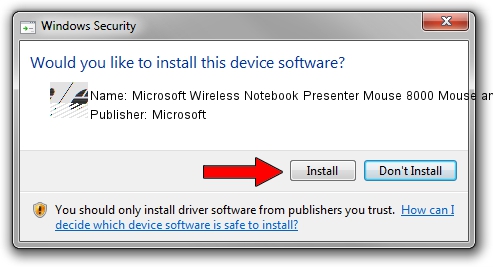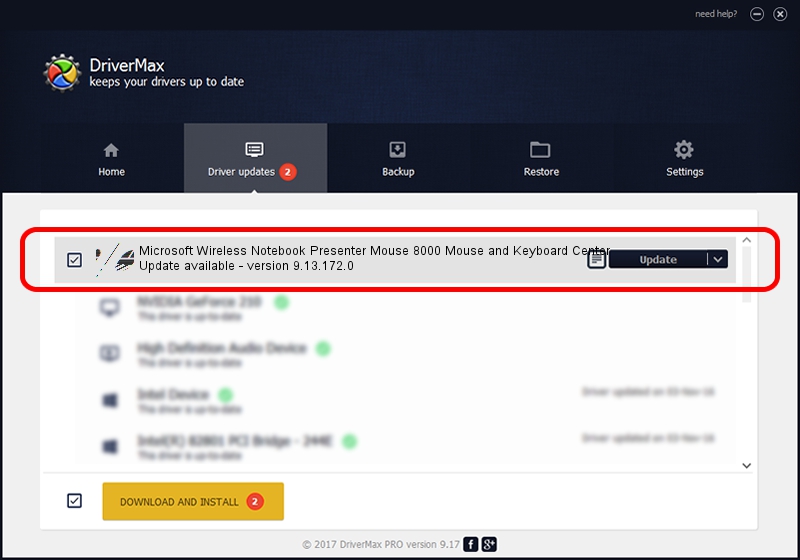Advertising seems to be blocked by your browser.
The ads help us provide this software and web site to you for free.
Please support our project by allowing our site to show ads.
Home /
Manufacturers /
Microsoft /
Microsoft Wireless Notebook Presenter Mouse 8000 Mouse and Keyboard Center /
HID/Vid_045E&Pid_0713&Col02 /
9.13.172.0 Mar 08, 2018
Driver for Microsoft Microsoft Wireless Notebook Presenter Mouse 8000 Mouse and Keyboard Center - downloading and installing it
Microsoft Wireless Notebook Presenter Mouse 8000 Mouse and Keyboard Center is a Mouse device. The developer of this driver was Microsoft. HID/Vid_045E&Pid_0713&Col02 is the matching hardware id of this device.
1. Install Microsoft Microsoft Wireless Notebook Presenter Mouse 8000 Mouse and Keyboard Center driver manually
- Download the driver setup file for Microsoft Microsoft Wireless Notebook Presenter Mouse 8000 Mouse and Keyboard Center driver from the location below. This download link is for the driver version 9.13.172.0 released on 2018-03-08.
- Run the driver installation file from a Windows account with administrative rights. If your UAC (User Access Control) is started then you will have to confirm the installation of the driver and run the setup with administrative rights.
- Go through the driver installation wizard, which should be pretty easy to follow. The driver installation wizard will scan your PC for compatible devices and will install the driver.
- Restart your computer and enjoy the new driver, it is as simple as that.
This driver received an average rating of 3.4 stars out of 9544 votes.
2. How to use DriverMax to install Microsoft Microsoft Wireless Notebook Presenter Mouse 8000 Mouse and Keyboard Center driver
The most important advantage of using DriverMax is that it will install the driver for you in the easiest possible way and it will keep each driver up to date, not just this one. How can you install a driver using DriverMax? Let's take a look!
- Start DriverMax and press on the yellow button that says ~SCAN FOR DRIVER UPDATES NOW~. Wait for DriverMax to analyze each driver on your computer.
- Take a look at the list of driver updates. Search the list until you locate the Microsoft Microsoft Wireless Notebook Presenter Mouse 8000 Mouse and Keyboard Center driver. Click the Update button.
- Enjoy using the updated driver! :)

Sep 3 2024 6:45PM / Written by Andreea Kartman for DriverMax
follow @DeeaKartman