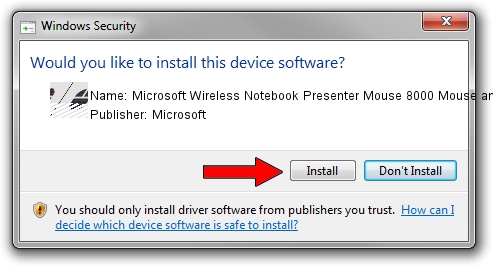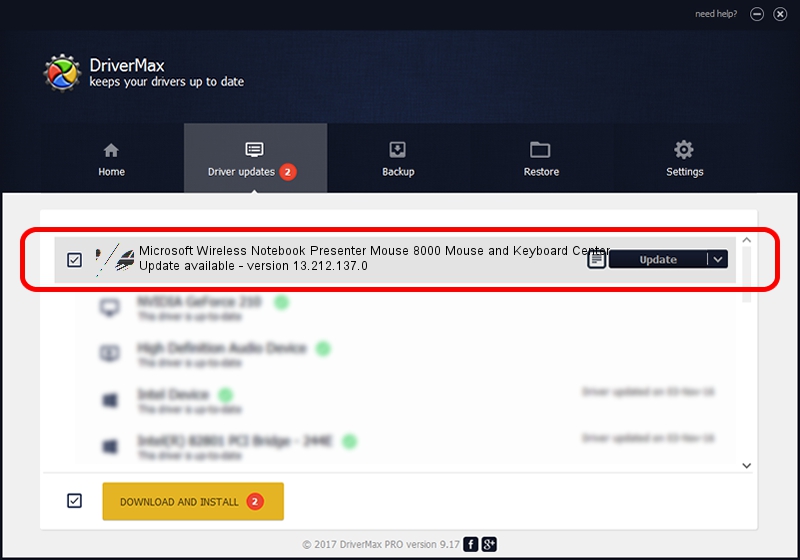Advertising seems to be blocked by your browser.
The ads help us provide this software and web site to you for free.
Please support our project by allowing our site to show ads.
Home /
Manufacturers /
Microsoft /
Microsoft Wireless Notebook Presenter Mouse 8000 Mouse and Keyboard Center /
HID/Vid_045E&Pid_0713&Col02 /
13.212.137.0 Sep 10, 2020
Microsoft Microsoft Wireless Notebook Presenter Mouse 8000 Mouse and Keyboard Center - two ways of downloading and installing the driver
Microsoft Wireless Notebook Presenter Mouse 8000 Mouse and Keyboard Center is a Mouse hardware device. This Windows driver was developed by Microsoft. In order to make sure you are downloading the exact right driver the hardware id is HID/Vid_045E&Pid_0713&Col02.
1. Install Microsoft Microsoft Wireless Notebook Presenter Mouse 8000 Mouse and Keyboard Center driver manually
- You can download from the link below the driver installer file for the Microsoft Microsoft Wireless Notebook Presenter Mouse 8000 Mouse and Keyboard Center driver. The archive contains version 13.212.137.0 released on 2020-09-10 of the driver.
- Start the driver installer file from a user account with the highest privileges (rights). If your User Access Control (UAC) is running please confirm the installation of the driver and run the setup with administrative rights.
- Go through the driver installation wizard, which will guide you; it should be quite easy to follow. The driver installation wizard will analyze your PC and will install the right driver.
- When the operation finishes restart your PC in order to use the updated driver. As you can see it was quite smple to install a Windows driver!
Driver rating 3 stars out of 81014 votes.
2. Installing the Microsoft Microsoft Wireless Notebook Presenter Mouse 8000 Mouse and Keyboard Center driver using DriverMax: the easy way
The most important advantage of using DriverMax is that it will setup the driver for you in the easiest possible way and it will keep each driver up to date, not just this one. How easy can you install a driver with DriverMax? Let's see!
- Start DriverMax and push on the yellow button that says ~SCAN FOR DRIVER UPDATES NOW~. Wait for DriverMax to analyze each driver on your computer.
- Take a look at the list of detected driver updates. Search the list until you find the Microsoft Microsoft Wireless Notebook Presenter Mouse 8000 Mouse and Keyboard Center driver. Click the Update button.
- That's it, you installed your first driver!

Aug 27 2024 11:36PM / Written by Daniel Statescu for DriverMax
follow @DanielStatescu