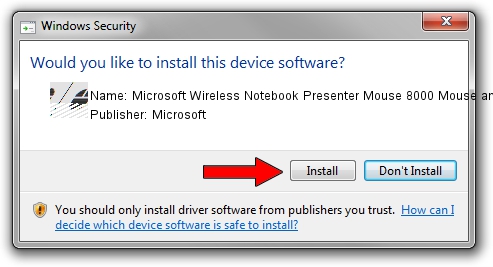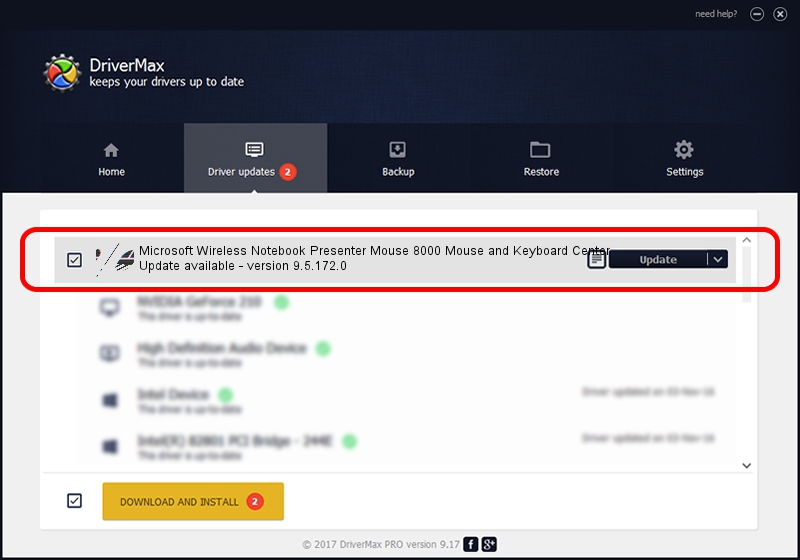Advertising seems to be blocked by your browser.
The ads help us provide this software and web site to you for free.
Please support our project by allowing our site to show ads.
Home /
Manufacturers /
Microsoft /
Microsoft Wireless Notebook Presenter Mouse 8000 Mouse and Keyboard Center /
HID/{00001124-0000-1000-8000-00805f9b34fb}_VID&0002045e_PID&0701&Col02 /
9.5.172.0 Dec 12, 2013
Microsoft Microsoft Wireless Notebook Presenter Mouse 8000 Mouse and Keyboard Center - two ways of downloading and installing the driver
Microsoft Wireless Notebook Presenter Mouse 8000 Mouse and Keyboard Center is a Mouse hardware device. This driver was developed by Microsoft. The hardware id of this driver is HID/{00001124-0000-1000-8000-00805f9b34fb}_VID&0002045e_PID&0701&Col02; this string has to match your hardware.
1. Install Microsoft Microsoft Wireless Notebook Presenter Mouse 8000 Mouse and Keyboard Center driver manually
- You can download from the link below the driver setup file for the Microsoft Microsoft Wireless Notebook Presenter Mouse 8000 Mouse and Keyboard Center driver. The archive contains version 9.5.172.0 dated 2013-12-12 of the driver.
- Run the driver installer file from a user account with administrative rights. If your UAC (User Access Control) is running please accept of the driver and run the setup with administrative rights.
- Follow the driver setup wizard, which will guide you; it should be pretty easy to follow. The driver setup wizard will analyze your PC and will install the right driver.
- When the operation finishes shutdown and restart your computer in order to use the updated driver. It is as simple as that to install a Windows driver!
This driver was rated with an average of 4 stars by 42194 users.
2. The easy way: using DriverMax to install Microsoft Microsoft Wireless Notebook Presenter Mouse 8000 Mouse and Keyboard Center driver
The advantage of using DriverMax is that it will setup the driver for you in the easiest possible way and it will keep each driver up to date, not just this one. How can you install a driver with DriverMax? Let's see!
- Open DriverMax and press on the yellow button named ~SCAN FOR DRIVER UPDATES NOW~. Wait for DriverMax to scan and analyze each driver on your computer.
- Take a look at the list of driver updates. Search the list until you locate the Microsoft Microsoft Wireless Notebook Presenter Mouse 8000 Mouse and Keyboard Center driver. Click the Update button.
- That's it, you installed your first driver!

Jul 8 2016 3:05PM / Written by Daniel Statescu for DriverMax
follow @DanielStatescu