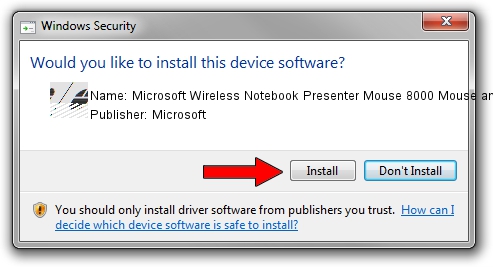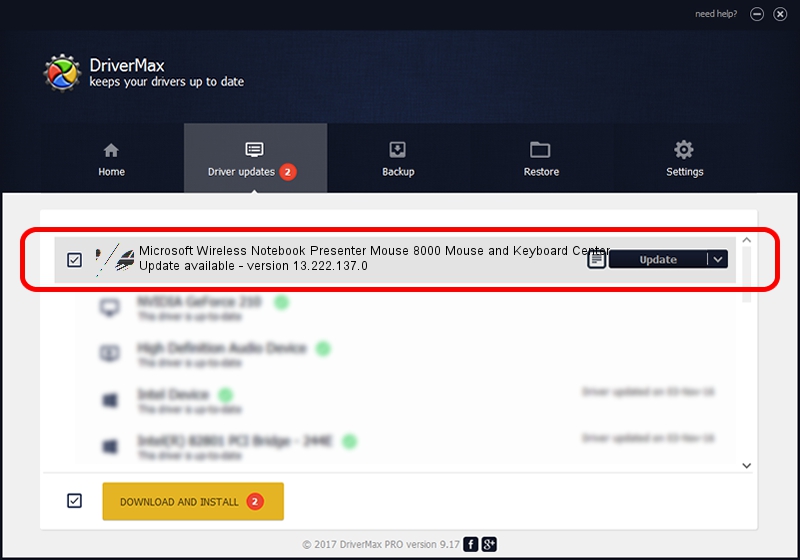Advertising seems to be blocked by your browser.
The ads help us provide this software and web site to you for free.
Please support our project by allowing our site to show ads.
Home /
Manufacturers /
Microsoft /
Microsoft Wireless Notebook Presenter Mouse 8000 Mouse and Keyboard Center /
HID/{00001124-0000-1000-8000-00805f9b34fb}_VID&0002045e_PID&0701&Col02 /
13.222.137.0 Oct 13, 2020
Microsoft Microsoft Wireless Notebook Presenter Mouse 8000 Mouse and Keyboard Center how to download and install the driver
Microsoft Wireless Notebook Presenter Mouse 8000 Mouse and Keyboard Center is a Mouse hardware device. The Windows version of this driver was developed by Microsoft. HID/{00001124-0000-1000-8000-00805f9b34fb}_VID&0002045e_PID&0701&Col02 is the matching hardware id of this device.
1. Install Microsoft Microsoft Wireless Notebook Presenter Mouse 8000 Mouse and Keyboard Center driver manually
- You can download from the link below the driver installer file for the Microsoft Microsoft Wireless Notebook Presenter Mouse 8000 Mouse and Keyboard Center driver. The archive contains version 13.222.137.0 released on 2020-10-13 of the driver.
- Run the driver installer file from a user account with administrative rights. If your UAC (User Access Control) is enabled please accept of the driver and run the setup with administrative rights.
- Go through the driver installation wizard, which will guide you; it should be pretty easy to follow. The driver installation wizard will analyze your PC and will install the right driver.
- When the operation finishes shutdown and restart your computer in order to use the updated driver. As you can see it was quite smple to install a Windows driver!
This driver received an average rating of 3.4 stars out of 6649 votes.
2. Using DriverMax to install Microsoft Microsoft Wireless Notebook Presenter Mouse 8000 Mouse and Keyboard Center driver
The most important advantage of using DriverMax is that it will install the driver for you in the easiest possible way and it will keep each driver up to date. How can you install a driver with DriverMax? Let's see!
- Open DriverMax and click on the yellow button that says ~SCAN FOR DRIVER UPDATES NOW~. Wait for DriverMax to analyze each driver on your PC.
- Take a look at the list of driver updates. Scroll the list down until you find the Microsoft Microsoft Wireless Notebook Presenter Mouse 8000 Mouse and Keyboard Center driver. Click the Update button.
- That's all, the driver is now installed!