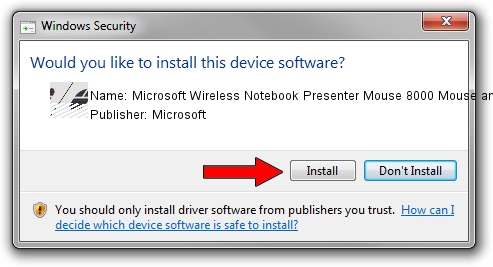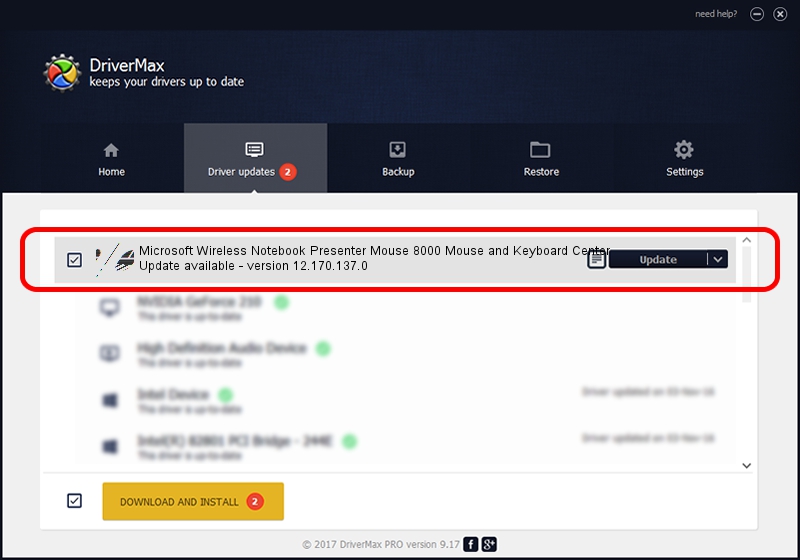Advertising seems to be blocked by your browser.
The ads help us provide this software and web site to you for free.
Please support our project by allowing our site to show ads.
Home /
Manufacturers /
Microsoft /
Microsoft Wireless Notebook Presenter Mouse 8000 Mouse and Keyboard Center /
HID/{00001124-0000-1000-8000-00805f9b34fb}_VID&0002045e_PID&0701&Col02 /
12.170.137.0 Aug 14, 2019
Microsoft Microsoft Wireless Notebook Presenter Mouse 8000 Mouse and Keyboard Center how to download and install the driver
Microsoft Wireless Notebook Presenter Mouse 8000 Mouse and Keyboard Center is a Mouse device. This driver was developed by Microsoft. In order to make sure you are downloading the exact right driver the hardware id is HID/{00001124-0000-1000-8000-00805f9b34fb}_VID&0002045e_PID&0701&Col02.
1. Microsoft Microsoft Wireless Notebook Presenter Mouse 8000 Mouse and Keyboard Center - install the driver manually
- Download the driver setup file for Microsoft Microsoft Wireless Notebook Presenter Mouse 8000 Mouse and Keyboard Center driver from the link below. This download link is for the driver version 12.170.137.0 released on 2019-08-14.
- Start the driver setup file from a Windows account with administrative rights. If your UAC (User Access Control) is started then you will have to accept of the driver and run the setup with administrative rights.
- Go through the driver installation wizard, which should be quite easy to follow. The driver installation wizard will scan your PC for compatible devices and will install the driver.
- Shutdown and restart your computer and enjoy the new driver, it is as simple as that.
This driver received an average rating of 3 stars out of 74234 votes.
2. Installing the Microsoft Microsoft Wireless Notebook Presenter Mouse 8000 Mouse and Keyboard Center driver using DriverMax: the easy way
The advantage of using DriverMax is that it will install the driver for you in the easiest possible way and it will keep each driver up to date, not just this one. How easy can you install a driver using DriverMax? Let's take a look!
- Open DriverMax and click on the yellow button named ~SCAN FOR DRIVER UPDATES NOW~. Wait for DriverMax to analyze each driver on your computer.
- Take a look at the list of driver updates. Search the list until you locate the Microsoft Microsoft Wireless Notebook Presenter Mouse 8000 Mouse and Keyboard Center driver. Click the Update button.
- That's all, the driver is now installed!

Aug 28 2024 9:04PM / Written by Daniel Statescu for DriverMax
follow @DanielStatescu