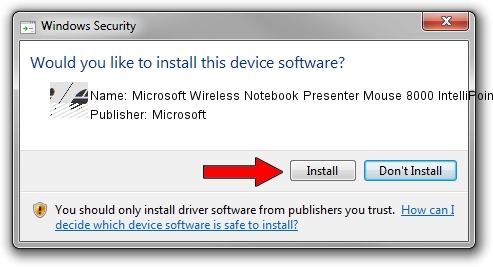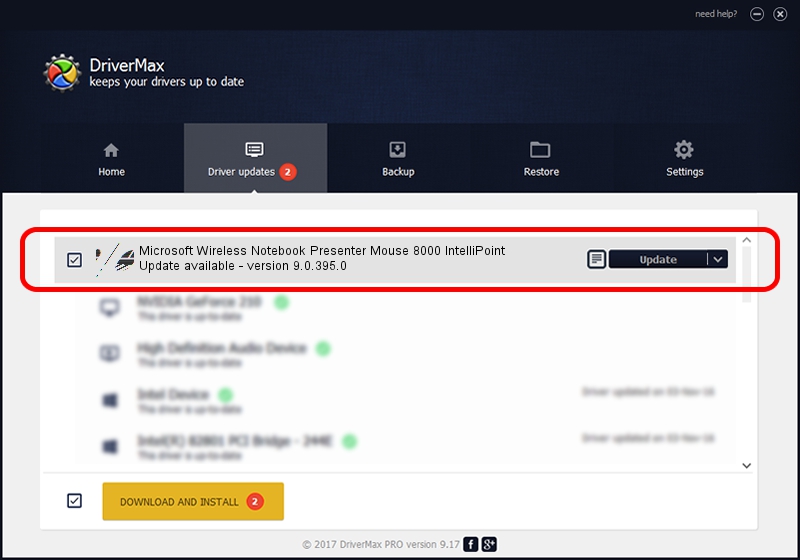Advertising seems to be blocked by your browser.
The ads help us provide this software and web site to you for free.
Please support our project by allowing our site to show ads.
Home /
Manufacturers /
Microsoft /
Microsoft Wireless Notebook Presenter Mouse 8000 IntelliPoint /
HID/{00001124-0000-1000-8000-00805f9b34fb}_VID&0002045e_PID&0701&Col02 /
9.0.395.0 Jan 30, 2012
Microsoft Microsoft Wireless Notebook Presenter Mouse 8000 IntelliPoint - two ways of downloading and installing the driver
Microsoft Wireless Notebook Presenter Mouse 8000 IntelliPoint is a Mouse device. This Windows driver was developed by Microsoft. In order to make sure you are downloading the exact right driver the hardware id is HID/{00001124-0000-1000-8000-00805f9b34fb}_VID&0002045e_PID&0701&Col02.
1. Microsoft Microsoft Wireless Notebook Presenter Mouse 8000 IntelliPoint - install the driver manually
- Download the setup file for Microsoft Microsoft Wireless Notebook Presenter Mouse 8000 IntelliPoint driver from the link below. This is the download link for the driver version 9.0.395.0 dated 2012-01-30.
- Start the driver installation file from a Windows account with administrative rights. If your User Access Control Service (UAC) is enabled then you will have to accept of the driver and run the setup with administrative rights.
- Follow the driver installation wizard, which should be pretty straightforward. The driver installation wizard will analyze your PC for compatible devices and will install the driver.
- Shutdown and restart your PC and enjoy the new driver, as you can see it was quite smple.
This driver was rated with an average of 3 stars by 77923 users.
2. Using DriverMax to install Microsoft Microsoft Wireless Notebook Presenter Mouse 8000 IntelliPoint driver
The most important advantage of using DriverMax is that it will setup the driver for you in the easiest possible way and it will keep each driver up to date, not just this one. How can you install a driver with DriverMax? Let's take a look!
- Start DriverMax and press on the yellow button that says ~SCAN FOR DRIVER UPDATES NOW~. Wait for DriverMax to analyze each driver on your PC.
- Take a look at the list of driver updates. Scroll the list down until you locate the Microsoft Microsoft Wireless Notebook Presenter Mouse 8000 IntelliPoint driver. Click the Update button.
- That's it, you installed your first driver!

Jul 17 2016 1:40AM / Written by Dan Armano for DriverMax
follow @danarm