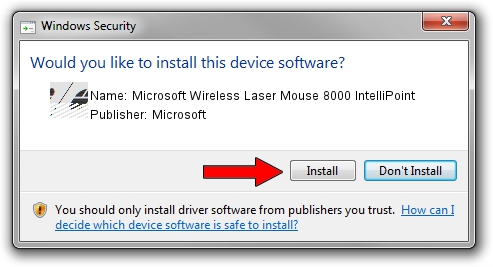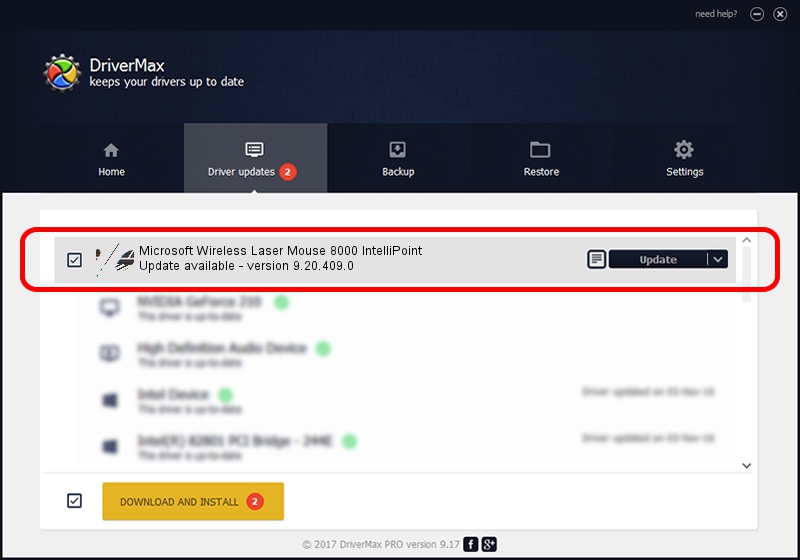Advertising seems to be blocked by your browser.
The ads help us provide this software and web site to you for free.
Please support our project by allowing our site to show ads.
Home /
Manufacturers /
Microsoft /
Microsoft Wireless Laser Mouse 8000 IntelliPoint /
HID/vid_045e&pid_0702&Col02 /
9.20.409.0 Jun 18, 2011
Microsoft Microsoft Wireless Laser Mouse 8000 IntelliPoint - two ways of downloading and installing the driver
Microsoft Wireless Laser Mouse 8000 IntelliPoint is a Mouse device. This Windows driver was developed by Microsoft. The hardware id of this driver is HID/vid_045e&pid_0702&Col02.
1. Install Microsoft Microsoft Wireless Laser Mouse 8000 IntelliPoint driver manually
- Download the driver setup file for Microsoft Microsoft Wireless Laser Mouse 8000 IntelliPoint driver from the link below. This download link is for the driver version 9.20.409.0 released on 2011-06-18.
- Run the driver setup file from a Windows account with administrative rights. If your User Access Control Service (UAC) is enabled then you will have to accept of the driver and run the setup with administrative rights.
- Go through the driver setup wizard, which should be pretty straightforward. The driver setup wizard will analyze your PC for compatible devices and will install the driver.
- Restart your PC and enjoy the fresh driver, as you can see it was quite smple.
Driver rating 3.2 stars out of 70485 votes.
2. How to install Microsoft Microsoft Wireless Laser Mouse 8000 IntelliPoint driver using DriverMax
The advantage of using DriverMax is that it will install the driver for you in the easiest possible way and it will keep each driver up to date, not just this one. How can you install a driver with DriverMax? Let's see!
- Open DriverMax and push on the yellow button named ~SCAN FOR DRIVER UPDATES NOW~. Wait for DriverMax to scan and analyze each driver on your computer.
- Take a look at the list of driver updates. Scroll the list down until you find the Microsoft Microsoft Wireless Laser Mouse 8000 IntelliPoint driver. Click on Update.
- That's all, the driver is now installed!

Aug 11 2016 5:02AM / Written by Dan Armano for DriverMax
follow @danarm