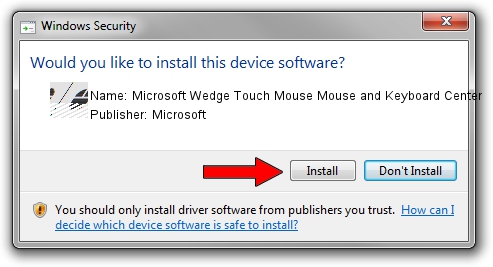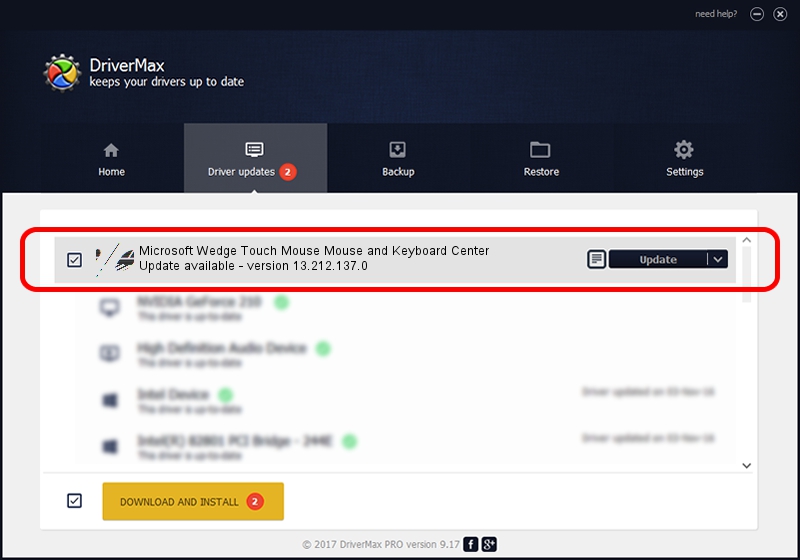Advertising seems to be blocked by your browser.
The ads help us provide this software and web site to you for free.
Please support our project by allowing our site to show ads.
Home /
Manufacturers /
Microsoft /
Microsoft Wedge Touch Mouse Mouse and Keyboard Center /
HID/{00001124-0000-1000-8000-00805f9b34fb}_VID&0002045e_PID&0792&Col01 /
13.212.137.0 Sep 10, 2020
Driver for Microsoft Microsoft Wedge Touch Mouse Mouse and Keyboard Center - downloading and installing it
Microsoft Wedge Touch Mouse Mouse and Keyboard Center is a Mouse device. This Windows driver was developed by Microsoft. The hardware id of this driver is HID/{00001124-0000-1000-8000-00805f9b34fb}_VID&0002045e_PID&0792&Col01.
1. Microsoft Microsoft Wedge Touch Mouse Mouse and Keyboard Center driver - how to install it manually
- You can download from the link below the driver installer file for the Microsoft Microsoft Wedge Touch Mouse Mouse and Keyboard Center driver. The archive contains version 13.212.137.0 released on 2020-09-10 of the driver.
- Start the driver installer file from a user account with administrative rights. If your User Access Control (UAC) is started please confirm the installation of the driver and run the setup with administrative rights.
- Go through the driver setup wizard, which will guide you; it should be quite easy to follow. The driver setup wizard will analyze your PC and will install the right driver.
- When the operation finishes shutdown and restart your PC in order to use the updated driver. It is as simple as that to install a Windows driver!
This driver was installed by many users and received an average rating of 3.3 stars out of 81201 votes.
2. Installing the Microsoft Microsoft Wedge Touch Mouse Mouse and Keyboard Center driver using DriverMax: the easy way
The most important advantage of using DriverMax is that it will install the driver for you in just a few seconds and it will keep each driver up to date. How easy can you install a driver using DriverMax? Let's see!
- Start DriverMax and push on the yellow button named ~SCAN FOR DRIVER UPDATES NOW~. Wait for DriverMax to analyze each driver on your PC.
- Take a look at the list of detected driver updates. Search the list until you locate the Microsoft Microsoft Wedge Touch Mouse Mouse and Keyboard Center driver. Click on Update.
- That's all, the driver is now installed!

Aug 27 2024 11:31PM / Written by Daniel Statescu for DriverMax
follow @DanielStatescu