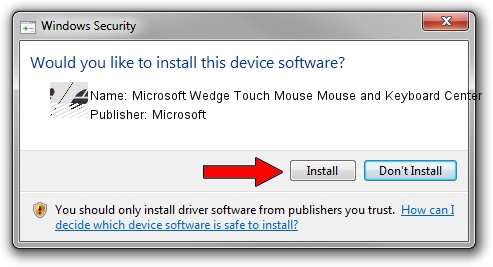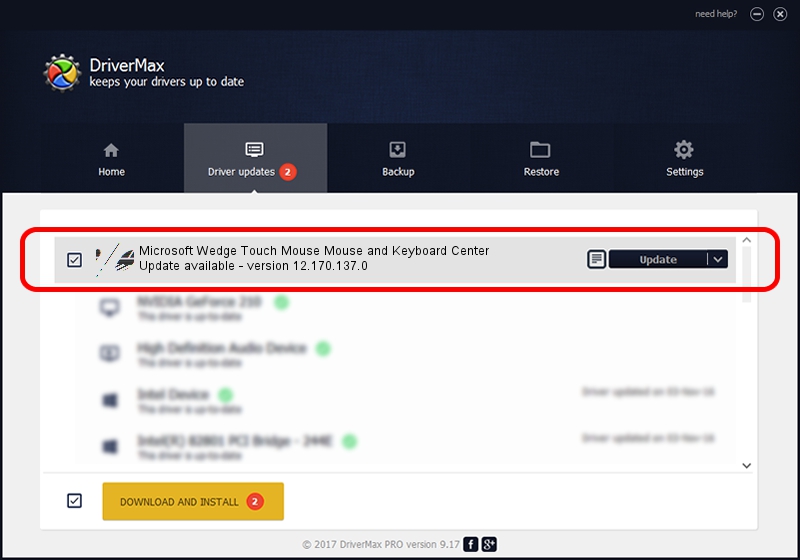Advertising seems to be blocked by your browser.
The ads help us provide this software and web site to you for free.
Please support our project by allowing our site to show ads.
Home /
Manufacturers /
Microsoft /
Microsoft Wedge Touch Mouse Mouse and Keyboard Center /
HID/{00001124-0000-1000-8000-00805f9b34fb}_VID&0002045e_PID&0792&Col01 /
12.170.137.0 Aug 14, 2019
Download and install Microsoft Microsoft Wedge Touch Mouse Mouse and Keyboard Center driver
Microsoft Wedge Touch Mouse Mouse and Keyboard Center is a Mouse device. The developer of this driver was Microsoft. The hardware id of this driver is HID/{00001124-0000-1000-8000-00805f9b34fb}_VID&0002045e_PID&0792&Col01.
1. Install Microsoft Microsoft Wedge Touch Mouse Mouse and Keyboard Center driver manually
- You can download from the link below the driver installer file for the Microsoft Microsoft Wedge Touch Mouse Mouse and Keyboard Center driver. The archive contains version 12.170.137.0 released on 2019-08-14 of the driver.
- Start the driver installer file from a user account with the highest privileges (rights). If your User Access Control Service (UAC) is started please confirm the installation of the driver and run the setup with administrative rights.
- Follow the driver setup wizard, which will guide you; it should be quite easy to follow. The driver setup wizard will scan your computer and will install the right driver.
- When the operation finishes restart your computer in order to use the updated driver. It is as simple as that to install a Windows driver!
This driver received an average rating of 3.7 stars out of 74252 votes.
2. How to use DriverMax to install Microsoft Microsoft Wedge Touch Mouse Mouse and Keyboard Center driver
The most important advantage of using DriverMax is that it will install the driver for you in just a few seconds and it will keep each driver up to date, not just this one. How easy can you install a driver using DriverMax? Let's see!
- Open DriverMax and press on the yellow button that says ~SCAN FOR DRIVER UPDATES NOW~. Wait for DriverMax to scan and analyze each driver on your computer.
- Take a look at the list of available driver updates. Search the list until you locate the Microsoft Microsoft Wedge Touch Mouse Mouse and Keyboard Center driver. Click the Update button.
- Enjoy using the updated driver! :)

Aug 28 2024 9:05PM / Written by Andreea Kartman for DriverMax
follow @DeeaKartman