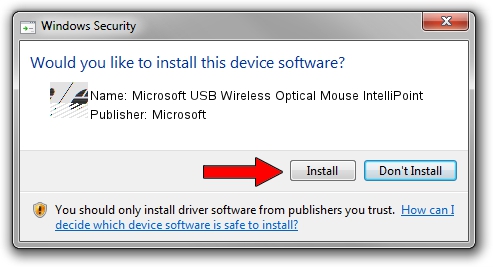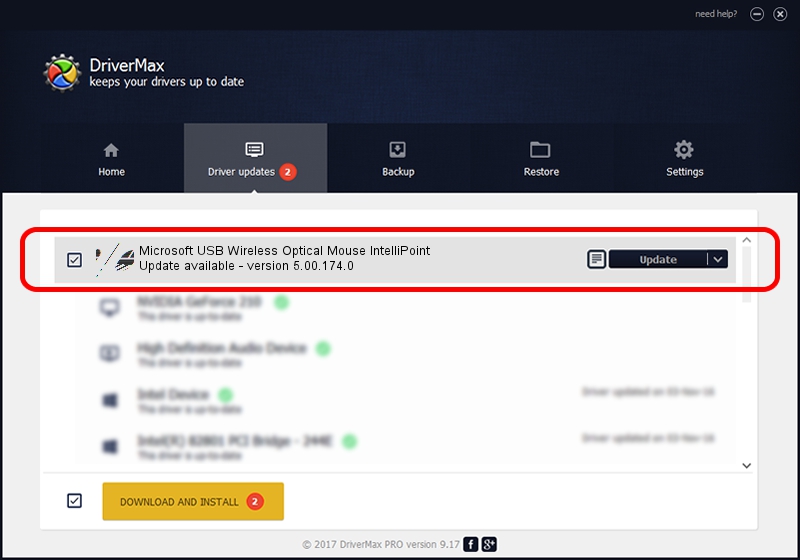Advertising seems to be blocked by your browser.
The ads help us provide this software and web site to you for free.
Please support our project by allowing our site to show ads.
Home /
Manufacturers /
Microsoft /
Microsoft USB Wireless Optical Mouse IntelliPoint /
HID/Vid_045E&Pid_006A&Col01 /
5.00.174.0 May 15, 2003
Microsoft Microsoft USB Wireless Optical Mouse IntelliPoint how to download and install the driver
Microsoft USB Wireless Optical Mouse IntelliPoint is a Mouse device. This Windows driver was developed by Microsoft. In order to make sure you are downloading the exact right driver the hardware id is HID/Vid_045E&Pid_006A&Col01.
1. Manually install Microsoft Microsoft USB Wireless Optical Mouse IntelliPoint driver
- Download the driver setup file for Microsoft Microsoft USB Wireless Optical Mouse IntelliPoint driver from the link below. This is the download link for the driver version 5.00.174.0 dated 2003-05-15.
- Start the driver installation file from a Windows account with the highest privileges (rights). If your User Access Control Service (UAC) is started then you will have to confirm the installation of the driver and run the setup with administrative rights.
- Go through the driver installation wizard, which should be pretty straightforward. The driver installation wizard will scan your PC for compatible devices and will install the driver.
- Shutdown and restart your computer and enjoy the new driver, as you can see it was quite smple.
This driver was installed by many users and received an average rating of 4 stars out of 36399 votes.
2. The easy way: using DriverMax to install Microsoft Microsoft USB Wireless Optical Mouse IntelliPoint driver
The most important advantage of using DriverMax is that it will setup the driver for you in just a few seconds and it will keep each driver up to date. How can you install a driver with DriverMax? Let's take a look!
- Start DriverMax and push on the yellow button named ~SCAN FOR DRIVER UPDATES NOW~. Wait for DriverMax to analyze each driver on your computer.
- Take a look at the list of driver updates. Search the list until you locate the Microsoft Microsoft USB Wireless Optical Mouse IntelliPoint driver. Click on Update.
- Enjoy using the updated driver! :)

Jul 26 2016 7:08AM / Written by Daniel Statescu for DriverMax
follow @DanielStatescu