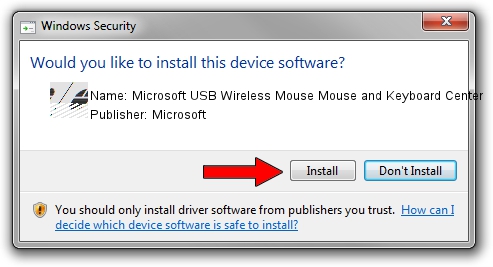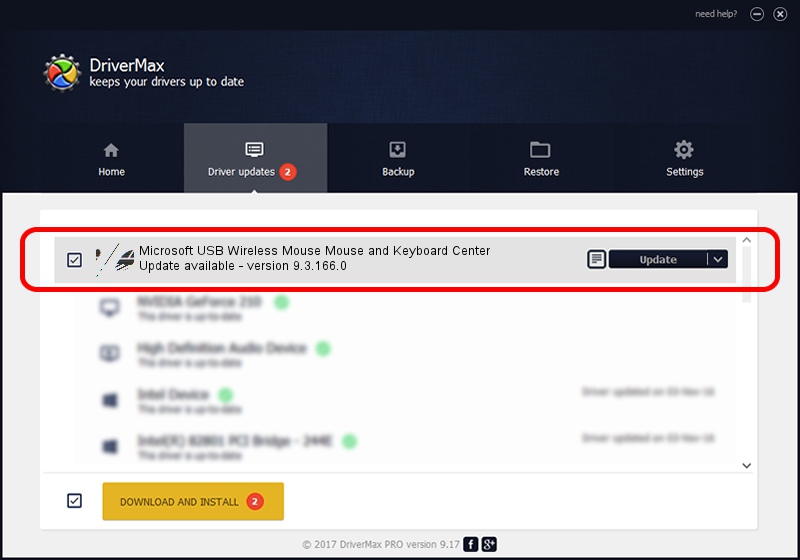Advertising seems to be blocked by your browser.
The ads help us provide this software and web site to you for free.
Please support our project by allowing our site to show ads.
Home /
Manufacturers /
Microsoft /
Microsoft USB Wireless Mouse Mouse and Keyboard Center /
HID/Vid_045E&Pid_0748&Mi_01&Col01 /
9.3.166.0 Jan 09, 2013
Microsoft Microsoft USB Wireless Mouse Mouse and Keyboard Center driver download and installation
Microsoft USB Wireless Mouse Mouse and Keyboard Center is a Mouse device. This Windows driver was developed by Microsoft. In order to make sure you are downloading the exact right driver the hardware id is HID/Vid_045E&Pid_0748&Mi_01&Col01.
1. Microsoft Microsoft USB Wireless Mouse Mouse and Keyboard Center driver - how to install it manually
- Download the setup file for Microsoft Microsoft USB Wireless Mouse Mouse and Keyboard Center driver from the link below. This download link is for the driver version 9.3.166.0 dated 2013-01-09.
- Start the driver setup file from a Windows account with the highest privileges (rights). If your User Access Control Service (UAC) is started then you will have to accept of the driver and run the setup with administrative rights.
- Go through the driver installation wizard, which should be quite straightforward. The driver installation wizard will analyze your PC for compatible devices and will install the driver.
- Shutdown and restart your computer and enjoy the fresh driver, as you can see it was quite smple.
Driver rating 3.9 stars out of 45397 votes.
2. The easy way: using DriverMax to install Microsoft Microsoft USB Wireless Mouse Mouse and Keyboard Center driver
The most important advantage of using DriverMax is that it will setup the driver for you in the easiest possible way and it will keep each driver up to date, not just this one. How can you install a driver using DriverMax? Let's take a look!
- Open DriverMax and push on the yellow button named ~SCAN FOR DRIVER UPDATES NOW~. Wait for DriverMax to scan and analyze each driver on your computer.
- Take a look at the list of detected driver updates. Scroll the list down until you locate the Microsoft Microsoft USB Wireless Mouse Mouse and Keyboard Center driver. Click the Update button.
- That's all, the driver is now installed!

Jul 24 2016 2:16PM / Written by Daniel Statescu for DriverMax
follow @DanielStatescu