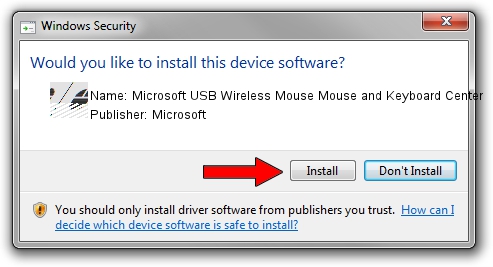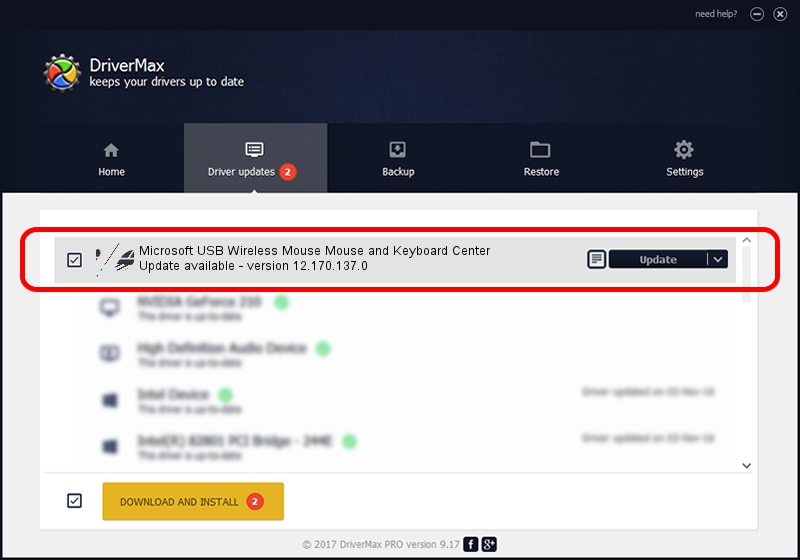Advertising seems to be blocked by your browser.
The ads help us provide this software and web site to you for free.
Please support our project by allowing our site to show ads.
Home /
Manufacturers /
Microsoft /
Microsoft USB Wireless Mouse Mouse and Keyboard Center /
HID/Vid_045E&Pid_0748&Mi_01&Col01 /
12.170.137.0 Aug 14, 2019
Driver for Microsoft Microsoft USB Wireless Mouse Mouse and Keyboard Center - downloading and installing it
Microsoft USB Wireless Mouse Mouse and Keyboard Center is a Mouse device. The developer of this driver was Microsoft. The hardware id of this driver is HID/Vid_045E&Pid_0748&Mi_01&Col01; this string has to match your hardware.
1. Microsoft Microsoft USB Wireless Mouse Mouse and Keyboard Center - install the driver manually
- Download the setup file for Microsoft Microsoft USB Wireless Mouse Mouse and Keyboard Center driver from the link below. This download link is for the driver version 12.170.137.0 released on 2019-08-14.
- Run the driver installation file from a Windows account with administrative rights. If your UAC (User Access Control) is running then you will have to confirm the installation of the driver and run the setup with administrative rights.
- Go through the driver installation wizard, which should be quite easy to follow. The driver installation wizard will analyze your PC for compatible devices and will install the driver.
- Shutdown and restart your computer and enjoy the fresh driver, as you can see it was quite smple.
This driver received an average rating of 3.2 stars out of 72706 votes.
2. The easy way: using DriverMax to install Microsoft Microsoft USB Wireless Mouse Mouse and Keyboard Center driver
The most important advantage of using DriverMax is that it will setup the driver for you in just a few seconds and it will keep each driver up to date, not just this one. How can you install a driver with DriverMax? Let's take a look!
- Start DriverMax and push on the yellow button named ~SCAN FOR DRIVER UPDATES NOW~. Wait for DriverMax to scan and analyze each driver on your computer.
- Take a look at the list of available driver updates. Search the list until you locate the Microsoft Microsoft USB Wireless Mouse Mouse and Keyboard Center driver. Click the Update button.
- That's all, the driver is now installed!

Aug 28 2024 9:11PM / Written by Andreea Kartman for DriverMax
follow @DeeaKartman