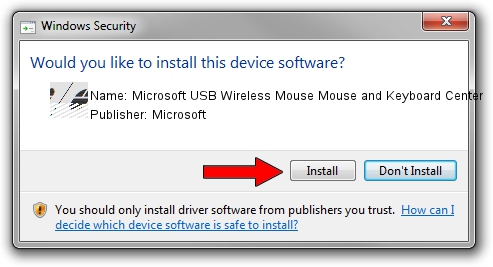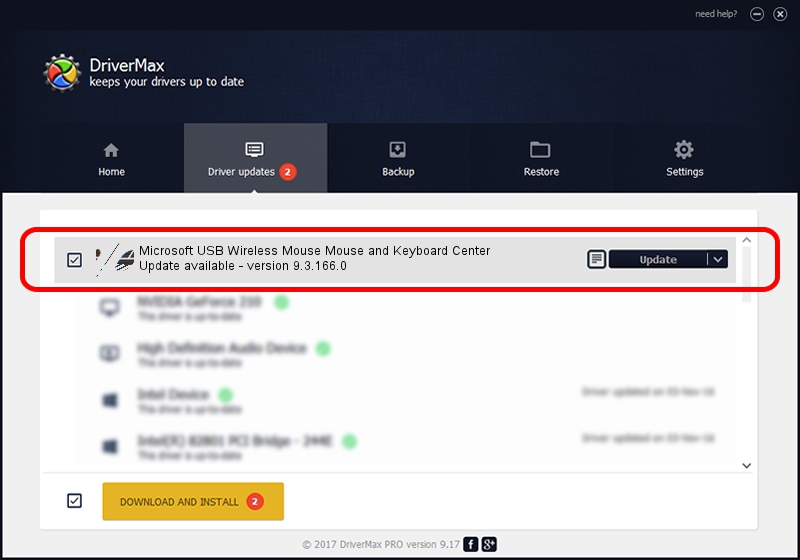Advertising seems to be blocked by your browser.
The ads help us provide this software and web site to you for free.
Please support our project by allowing our site to show ads.
Home /
Manufacturers /
Microsoft /
Microsoft USB Wireless Mouse Mouse and Keyboard Center /
HID/Vid_045E&Pid_071F&Col02 /
9.3.166.0 Jan 09, 2013
Driver for Microsoft Microsoft USB Wireless Mouse Mouse and Keyboard Center - downloading and installing it
Microsoft USB Wireless Mouse Mouse and Keyboard Center is a Mouse hardware device. This Windows driver was developed by Microsoft. The hardware id of this driver is HID/Vid_045E&Pid_071F&Col02.
1. How to manually install Microsoft Microsoft USB Wireless Mouse Mouse and Keyboard Center driver
- You can download from the link below the driver installer file for the Microsoft Microsoft USB Wireless Mouse Mouse and Keyboard Center driver. The archive contains version 9.3.166.0 released on 2013-01-09 of the driver.
- Run the driver installer file from a user account with administrative rights. If your User Access Control Service (UAC) is enabled please accept of the driver and run the setup with administrative rights.
- Go through the driver installation wizard, which will guide you; it should be quite easy to follow. The driver installation wizard will analyze your PC and will install the right driver.
- When the operation finishes restart your PC in order to use the updated driver. As you can see it was quite smple to install a Windows driver!
This driver received an average rating of 3.7 stars out of 9516 votes.
2. How to use DriverMax to install Microsoft Microsoft USB Wireless Mouse Mouse and Keyboard Center driver
The most important advantage of using DriverMax is that it will setup the driver for you in the easiest possible way and it will keep each driver up to date, not just this one. How can you install a driver using DriverMax? Let's take a look!
- Open DriverMax and click on the yellow button that says ~SCAN FOR DRIVER UPDATES NOW~. Wait for DriverMax to scan and analyze each driver on your computer.
- Take a look at the list of available driver updates. Search the list until you find the Microsoft Microsoft USB Wireless Mouse Mouse and Keyboard Center driver. Click on Update.
- Enjoy using the updated driver! :)

Jul 19 2016 6:43AM / Written by Dan Armano for DriverMax
follow @danarm