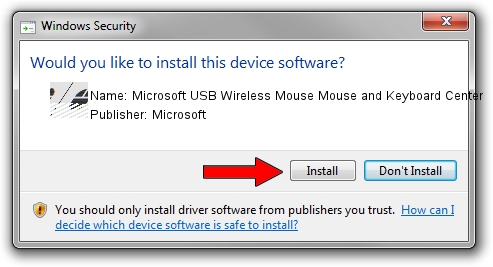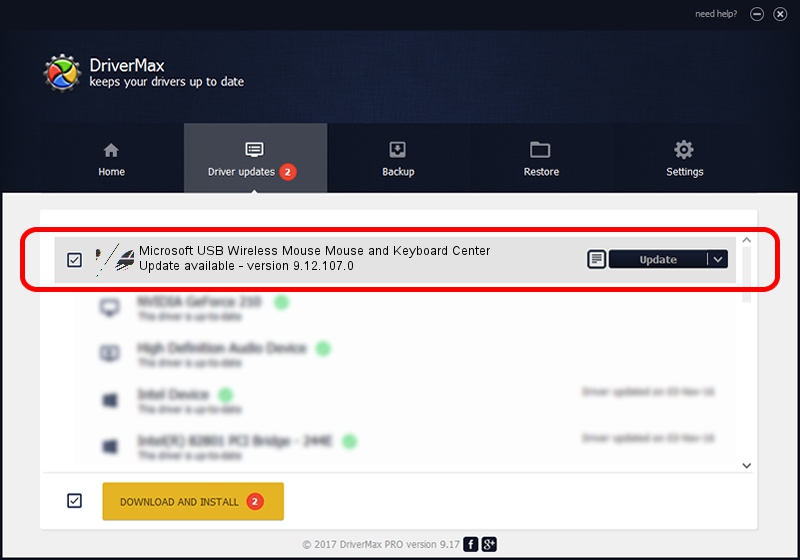Advertising seems to be blocked by your browser.
The ads help us provide this software and web site to you for free.
Please support our project by allowing our site to show ads.
Home /
Manufacturers /
Microsoft /
Microsoft USB Wireless Mouse Mouse and Keyboard Center /
HID/Vid_045E&Pid_00E1&Col02 /
9.12.107.0 Sep 25, 2017
Microsoft Microsoft USB Wireless Mouse Mouse and Keyboard Center - two ways of downloading and installing the driver
Microsoft USB Wireless Mouse Mouse and Keyboard Center is a Mouse hardware device. The developer of this driver was Microsoft. HID/Vid_045E&Pid_00E1&Col02 is the matching hardware id of this device.
1. Install Microsoft Microsoft USB Wireless Mouse Mouse and Keyboard Center driver manually
- Download the setup file for Microsoft Microsoft USB Wireless Mouse Mouse and Keyboard Center driver from the link below. This download link is for the driver version 9.12.107.0 dated 2017-09-25.
- Run the driver installation file from a Windows account with administrative rights. If your UAC (User Access Control) is running then you will have to accept of the driver and run the setup with administrative rights.
- Follow the driver installation wizard, which should be quite easy to follow. The driver installation wizard will analyze your PC for compatible devices and will install the driver.
- Shutdown and restart your computer and enjoy the new driver, it is as simple as that.
This driver was rated with an average of 3.6 stars by 65183 users.
2. The easy way: using DriverMax to install Microsoft Microsoft USB Wireless Mouse Mouse and Keyboard Center driver
The advantage of using DriverMax is that it will install the driver for you in the easiest possible way and it will keep each driver up to date, not just this one. How can you install a driver with DriverMax? Let's see!
- Start DriverMax and press on the yellow button named ~SCAN FOR DRIVER UPDATES NOW~. Wait for DriverMax to scan and analyze each driver on your PC.
- Take a look at the list of driver updates. Scroll the list down until you locate the Microsoft Microsoft USB Wireless Mouse Mouse and Keyboard Center driver. Click the Update button.
- That's all, the driver is now installed!

Aug 30 2024 7:49AM / Written by Andreea Kartman for DriverMax
follow @DeeaKartman