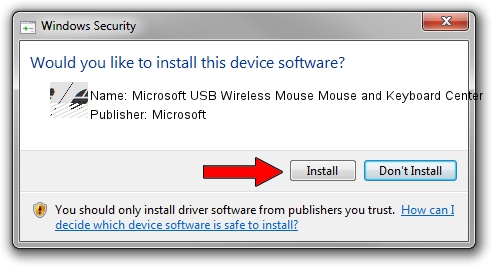Advertising seems to be blocked by your browser.
The ads help us provide this software and web site to you for free.
Please support our project by allowing our site to show ads.
Home /
Manufacturers /
Microsoft /
Microsoft USB Wireless Mouse Mouse and Keyboard Center /
HID/Vid_045E&Pid_009F&Col02 /
14.23.137.0 Jul 09, 2021
Driver for Microsoft Microsoft USB Wireless Mouse Mouse and Keyboard Center - downloading and installing it
Microsoft USB Wireless Mouse Mouse and Keyboard Center is a Mouse device. The Windows version of this driver was developed by Microsoft. The hardware id of this driver is HID/Vid_045E&Pid_009F&Col02.
1. Install Microsoft Microsoft USB Wireless Mouse Mouse and Keyboard Center driver manually
- You can download from the link below the driver setup file for the Microsoft Microsoft USB Wireless Mouse Mouse and Keyboard Center driver. The archive contains version 14.23.137.0 dated 2021-07-09 of the driver.
- Start the driver installer file from a user account with the highest privileges (rights). If your User Access Control (UAC) is running please confirm the installation of the driver and run the setup with administrative rights.
- Follow the driver installation wizard, which will guide you; it should be pretty easy to follow. The driver installation wizard will scan your PC and will install the right driver.
- When the operation finishes shutdown and restart your computer in order to use the updated driver. As you can see it was quite smple to install a Windows driver!
This driver was installed by many users and received an average rating of 3.3 stars out of 41684 votes.
2. How to install Microsoft Microsoft USB Wireless Mouse Mouse and Keyboard Center driver using DriverMax
The most important advantage of using DriverMax is that it will install the driver for you in just a few seconds and it will keep each driver up to date, not just this one. How can you install a driver using DriverMax? Let's follow a few steps!
- Start DriverMax and push on the yellow button that says ~SCAN FOR DRIVER UPDATES NOW~. Wait for DriverMax to scan and analyze each driver on your PC.
- Take a look at the list of driver updates. Search the list until you find the Microsoft Microsoft USB Wireless Mouse Mouse and Keyboard Center driver. Click the Update button.
- That's it, you installed your first driver!

Aug 12 2024 12:13AM / Written by Daniel Statescu for DriverMax
follow @DanielStatescu