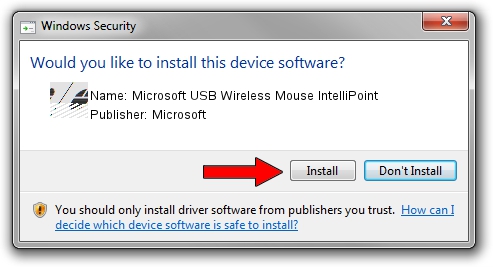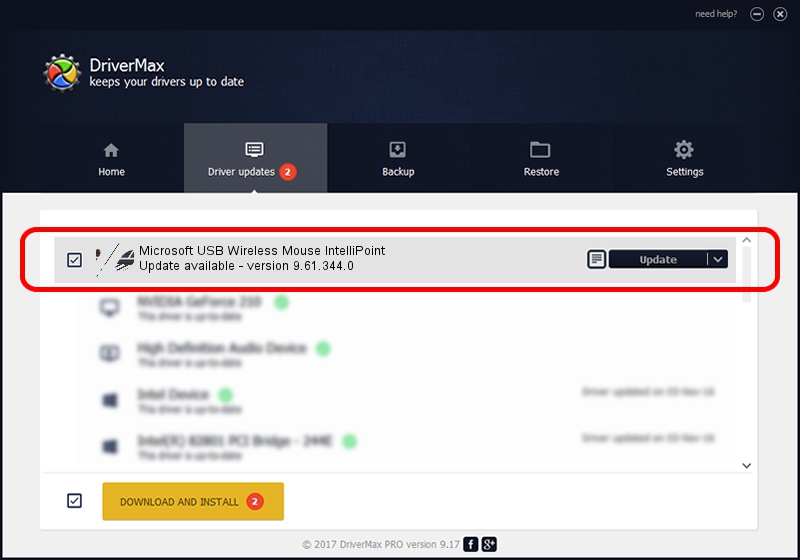Advertising seems to be blocked by your browser.
The ads help us provide this software and web site to you for free.
Please support our project by allowing our site to show ads.
Home /
Manufacturers /
Microsoft /
Microsoft USB Wireless Mouse IntelliPoint /
HID/Vid_045E&Pid_00E5&Col02 /
9.61.344.0 Nov 03, 2009
Microsoft Microsoft USB Wireless Mouse IntelliPoint driver download and installation
Microsoft USB Wireless Mouse IntelliPoint is a Mouse device. The developer of this driver was Microsoft. In order to make sure you are downloading the exact right driver the hardware id is HID/Vid_045E&Pid_00E5&Col02.
1. How to manually install Microsoft Microsoft USB Wireless Mouse IntelliPoint driver
- Download the setup file for Microsoft Microsoft USB Wireless Mouse IntelliPoint driver from the location below. This is the download link for the driver version 9.61.344.0 dated 2009-11-03.
- Run the driver setup file from a Windows account with the highest privileges (rights). If your UAC (User Access Control) is started then you will have to accept of the driver and run the setup with administrative rights.
- Follow the driver setup wizard, which should be quite straightforward. The driver setup wizard will scan your PC for compatible devices and will install the driver.
- Shutdown and restart your computer and enjoy the fresh driver, as you can see it was quite smple.
Driver rating 3.5 stars out of 71095 votes.
2. Using DriverMax to install Microsoft Microsoft USB Wireless Mouse IntelliPoint driver
The advantage of using DriverMax is that it will setup the driver for you in just a few seconds and it will keep each driver up to date. How can you install a driver with DriverMax? Let's take a look!
- Start DriverMax and press on the yellow button that says ~SCAN FOR DRIVER UPDATES NOW~. Wait for DriverMax to scan and analyze each driver on your computer.
- Take a look at the list of detected driver updates. Scroll the list down until you locate the Microsoft Microsoft USB Wireless Mouse IntelliPoint driver. Click the Update button.
- Finished installing the driver!

Jul 3 2016 12:18PM / Written by Daniel Statescu for DriverMax
follow @DanielStatescu