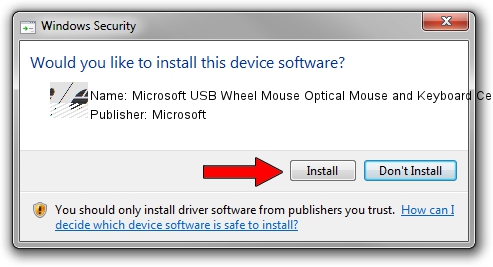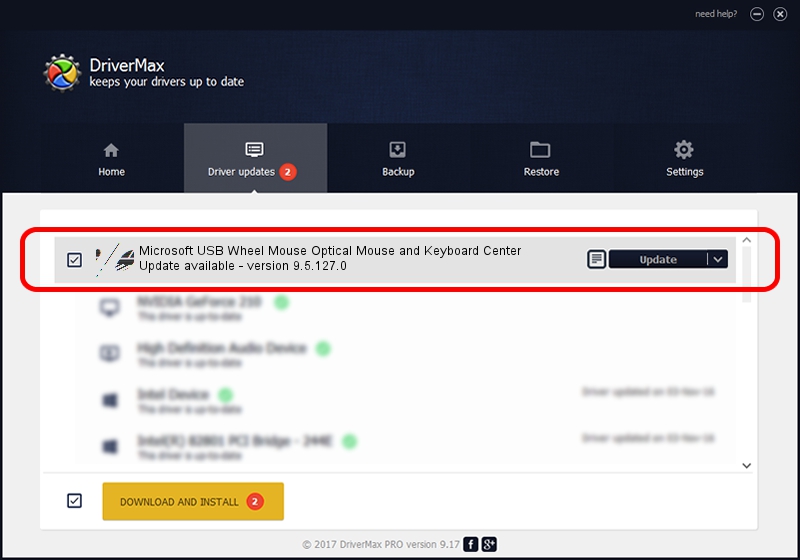Advertising seems to be blocked by your browser.
The ads help us provide this software and web site to you for free.
Please support our project by allowing our site to show ads.
Home /
Manufacturers /
Microsoft /
Microsoft USB Wheel Mouse Optical Mouse and Keyboard Center /
HID/Vid_045E&Pid_0040 /
9.5.127.0 Aug 05, 2013
Microsoft Microsoft USB Wheel Mouse Optical Mouse and Keyboard Center driver download and installation
Microsoft USB Wheel Mouse Optical Mouse and Keyboard Center is a Mouse hardware device. This Windows driver was developed by Microsoft. In order to make sure you are downloading the exact right driver the hardware id is HID/Vid_045E&Pid_0040.
1. Microsoft Microsoft USB Wheel Mouse Optical Mouse and Keyboard Center driver - how to install it manually
- Download the setup file for Microsoft Microsoft USB Wheel Mouse Optical Mouse and Keyboard Center driver from the link below. This download link is for the driver version 9.5.127.0 released on 2013-08-05.
- Run the driver setup file from a Windows account with administrative rights. If your User Access Control (UAC) is enabled then you will have to confirm the installation of the driver and run the setup with administrative rights.
- Follow the driver installation wizard, which should be pretty easy to follow. The driver installation wizard will analyze your PC for compatible devices and will install the driver.
- Restart your PC and enjoy the fresh driver, as you can see it was quite smple.
Driver rating 3.6 stars out of 68902 votes.
2. The easy way: using DriverMax to install Microsoft Microsoft USB Wheel Mouse Optical Mouse and Keyboard Center driver
The advantage of using DriverMax is that it will setup the driver for you in just a few seconds and it will keep each driver up to date. How can you install a driver with DriverMax? Let's follow a few steps!
- Start DriverMax and click on the yellow button that says ~SCAN FOR DRIVER UPDATES NOW~. Wait for DriverMax to scan and analyze each driver on your computer.
- Take a look at the list of available driver updates. Search the list until you find the Microsoft Microsoft USB Wheel Mouse Optical Mouse and Keyboard Center driver. Click on Update.
- That's it, you installed your first driver!

Aug 8 2016 4:14PM / Written by Andreea Kartman for DriverMax
follow @DeeaKartman