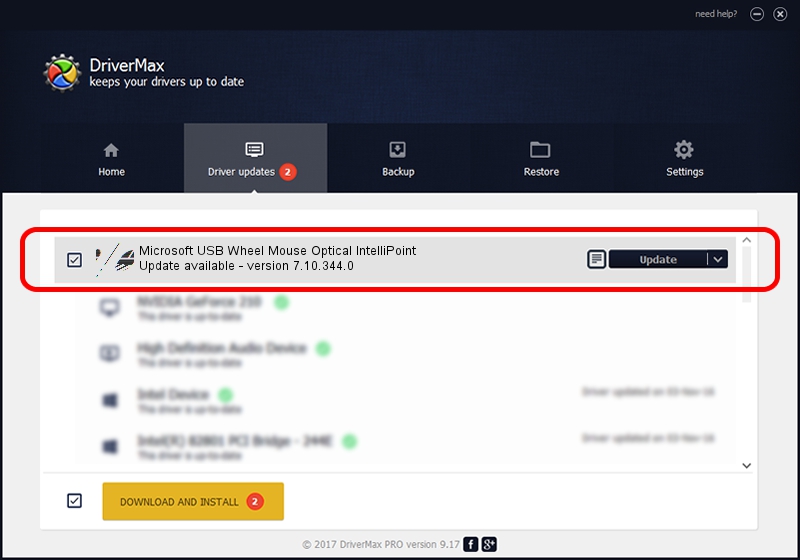Advertising seems to be blocked by your browser.
The ads help us provide this software and web site to you for free.
Please support our project by allowing our site to show ads.
Home /
Manufacturers /
Microsoft /
Microsoft USB Wheel Mouse Optical IntelliPoint /
HID/Vid_045E&Pid_0040 /
7.10.344.0 Nov 03, 2009
Driver for Microsoft Microsoft USB Wheel Mouse Optical IntelliPoint - downloading and installing it
Microsoft USB Wheel Mouse Optical IntelliPoint is a Mouse device. The developer of this driver was Microsoft. The hardware id of this driver is HID/Vid_045E&Pid_0040; this string has to match your hardware.
1. Manually install Microsoft Microsoft USB Wheel Mouse Optical IntelliPoint driver
- You can download from the link below the driver installer file for the Microsoft Microsoft USB Wheel Mouse Optical IntelliPoint driver. The archive contains version 7.10.344.0 released on 2009-11-03 of the driver.
- Run the driver installer file from a user account with the highest privileges (rights). If your UAC (User Access Control) is running please confirm the installation of the driver and run the setup with administrative rights.
- Go through the driver setup wizard, which will guide you; it should be quite easy to follow. The driver setup wizard will scan your PC and will install the right driver.
- When the operation finishes restart your computer in order to use the updated driver. It is as simple as that to install a Windows driver!
This driver was rated with an average of 4 stars by 97788 users.
2. Using DriverMax to install Microsoft Microsoft USB Wheel Mouse Optical IntelliPoint driver
The most important advantage of using DriverMax is that it will setup the driver for you in just a few seconds and it will keep each driver up to date. How can you install a driver with DriverMax? Let's follow a few steps!
- Open DriverMax and press on the yellow button that says ~SCAN FOR DRIVER UPDATES NOW~. Wait for DriverMax to analyze each driver on your PC.
- Take a look at the list of detected driver updates. Scroll the list down until you locate the Microsoft Microsoft USB Wheel Mouse Optical IntelliPoint driver. Click the Update button.
- That's all, the driver is now installed!

Jul 16 2016 6:35PM / Written by Daniel Statescu for DriverMax
follow @DanielStatescu