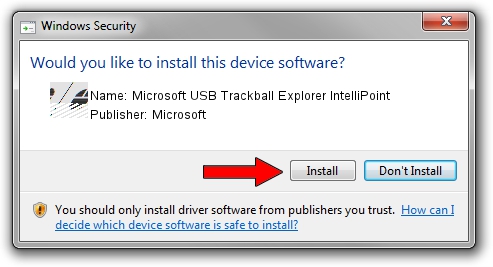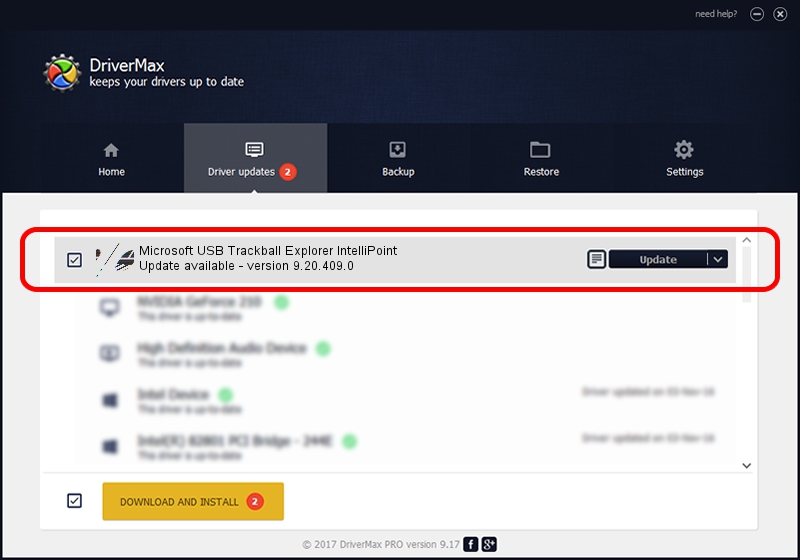Advertising seems to be blocked by your browser.
The ads help us provide this software and web site to you for free.
Please support our project by allowing our site to show ads.
Home /
Manufacturers /
Microsoft /
Microsoft USB Trackball Explorer IntelliPoint /
HID/Vid_045E&Pid_0024 /
9.20.409.0 Jun 18, 2011
Microsoft Microsoft USB Trackball Explorer IntelliPoint how to download and install the driver
Microsoft USB Trackball Explorer IntelliPoint is a Mouse device. This driver was developed by Microsoft. HID/Vid_045E&Pid_0024 is the matching hardware id of this device.
1. How to manually install Microsoft Microsoft USB Trackball Explorer IntelliPoint driver
- Download the setup file for Microsoft Microsoft USB Trackball Explorer IntelliPoint driver from the link below. This is the download link for the driver version 9.20.409.0 released on 2011-06-18.
- Run the driver installation file from a Windows account with administrative rights. If your User Access Control (UAC) is enabled then you will have to accept of the driver and run the setup with administrative rights.
- Go through the driver setup wizard, which should be quite straightforward. The driver setup wizard will scan your PC for compatible devices and will install the driver.
- Restart your PC and enjoy the fresh driver, as you can see it was quite smple.
This driver received an average rating of 3.7 stars out of 94531 votes.
2. How to install Microsoft Microsoft USB Trackball Explorer IntelliPoint driver using DriverMax
The advantage of using DriverMax is that it will setup the driver for you in just a few seconds and it will keep each driver up to date. How can you install a driver with DriverMax? Let's take a look!
- Open DriverMax and click on the yellow button named ~SCAN FOR DRIVER UPDATES NOW~. Wait for DriverMax to scan and analyze each driver on your PC.
- Take a look at the list of driver updates. Search the list until you locate the Microsoft Microsoft USB Trackball Explorer IntelliPoint driver. Click on Update.
- Finished installing the driver!

Jul 5 2016 5:57AM / Written by Dan Armano for DriverMax
follow @danarm