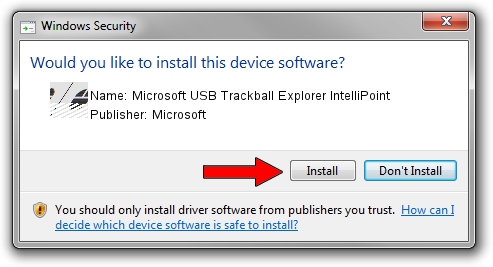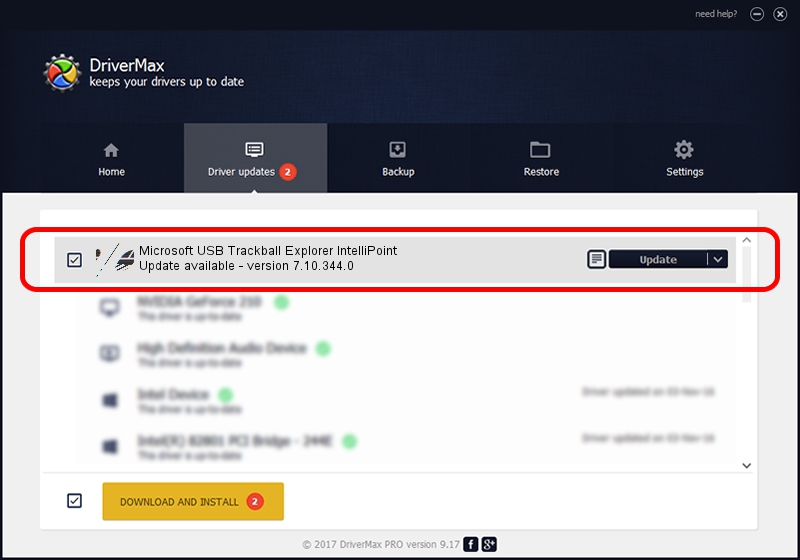Advertising seems to be blocked by your browser.
The ads help us provide this software and web site to you for free.
Please support our project by allowing our site to show ads.
Home /
Manufacturers /
Microsoft /
Microsoft USB Trackball Explorer IntelliPoint /
HID/Vid_045E&Pid_0024 /
7.10.344.0 Nov 03, 2009
Microsoft Microsoft USB Trackball Explorer IntelliPoint driver download and installation
Microsoft USB Trackball Explorer IntelliPoint is a Mouse device. This Windows driver was developed by Microsoft. The hardware id of this driver is HID/Vid_045E&Pid_0024.
1. Microsoft Microsoft USB Trackball Explorer IntelliPoint driver - how to install it manually
- Download the setup file for Microsoft Microsoft USB Trackball Explorer IntelliPoint driver from the location below. This download link is for the driver version 7.10.344.0 released on 2009-11-03.
- Run the driver setup file from a Windows account with the highest privileges (rights). If your User Access Control Service (UAC) is enabled then you will have to accept of the driver and run the setup with administrative rights.
- Go through the driver setup wizard, which should be quite easy to follow. The driver setup wizard will scan your PC for compatible devices and will install the driver.
- Restart your PC and enjoy the new driver, it is as simple as that.
Driver rating 3.8 stars out of 97631 votes.
2. How to install Microsoft Microsoft USB Trackball Explorer IntelliPoint driver using DriverMax
The advantage of using DriverMax is that it will setup the driver for you in the easiest possible way and it will keep each driver up to date. How easy can you install a driver using DriverMax? Let's see!
- Open DriverMax and push on the yellow button named ~SCAN FOR DRIVER UPDATES NOW~. Wait for DriverMax to analyze each driver on your PC.
- Take a look at the list of available driver updates. Scroll the list down until you find the Microsoft Microsoft USB Trackball Explorer IntelliPoint driver. Click the Update button.
- Enjoy using the updated driver! :)

Jul 16 2016 6:36PM / Written by Dan Armano for DriverMax
follow @danarm