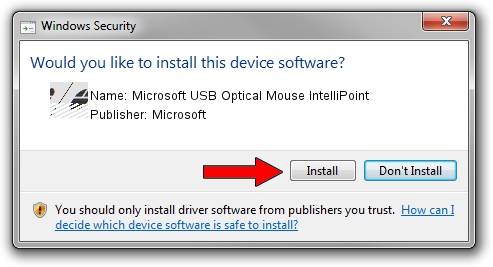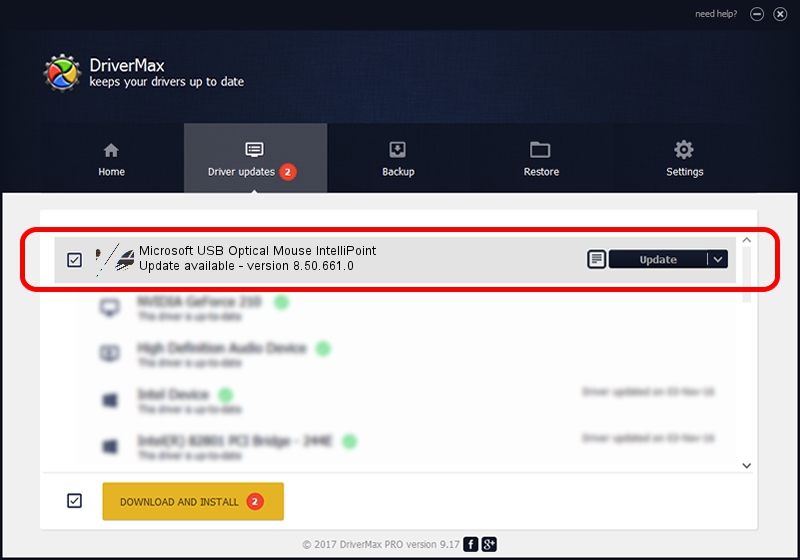Advertising seems to be blocked by your browser.
The ads help us provide this software and web site to you for free.
Please support our project by allowing our site to show ads.
Home /
Manufacturers /
Microsoft /
Microsoft USB Optical Mouse IntelliPoint /
HID/Vid_045E&Pid_0053 /
8.50.661.0 Dec 01, 2011
Microsoft Microsoft USB Optical Mouse IntelliPoint driver download and installation
Microsoft USB Optical Mouse IntelliPoint is a Mouse hardware device. This Windows driver was developed by Microsoft. The hardware id of this driver is HID/Vid_045E&Pid_0053.
1. Microsoft Microsoft USB Optical Mouse IntelliPoint - install the driver manually
- Download the driver setup file for Microsoft Microsoft USB Optical Mouse IntelliPoint driver from the location below. This is the download link for the driver version 8.50.661.0 released on 2011-12-01.
- Start the driver setup file from a Windows account with administrative rights. If your User Access Control Service (UAC) is started then you will have to confirm the installation of the driver and run the setup with administrative rights.
- Go through the driver installation wizard, which should be quite straightforward. The driver installation wizard will analyze your PC for compatible devices and will install the driver.
- Restart your PC and enjoy the new driver, it is as simple as that.
This driver received an average rating of 4 stars out of 87558 votes.
2. Using DriverMax to install Microsoft Microsoft USB Optical Mouse IntelliPoint driver
The most important advantage of using DriverMax is that it will install the driver for you in the easiest possible way and it will keep each driver up to date. How can you install a driver with DriverMax? Let's take a look!
- Start DriverMax and click on the yellow button named ~SCAN FOR DRIVER UPDATES NOW~. Wait for DriverMax to analyze each driver on your computer.
- Take a look at the list of available driver updates. Scroll the list down until you find the Microsoft Microsoft USB Optical Mouse IntelliPoint driver. Click the Update button.
- That's all, the driver is now installed!

Jul 23 2016 10:07AM / Written by Andreea Kartman for DriverMax
follow @DeeaKartman