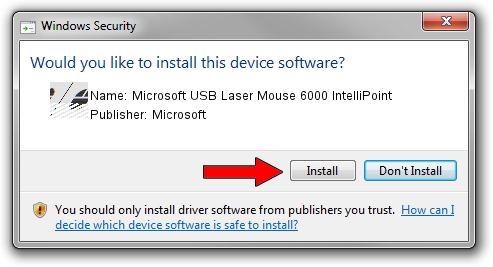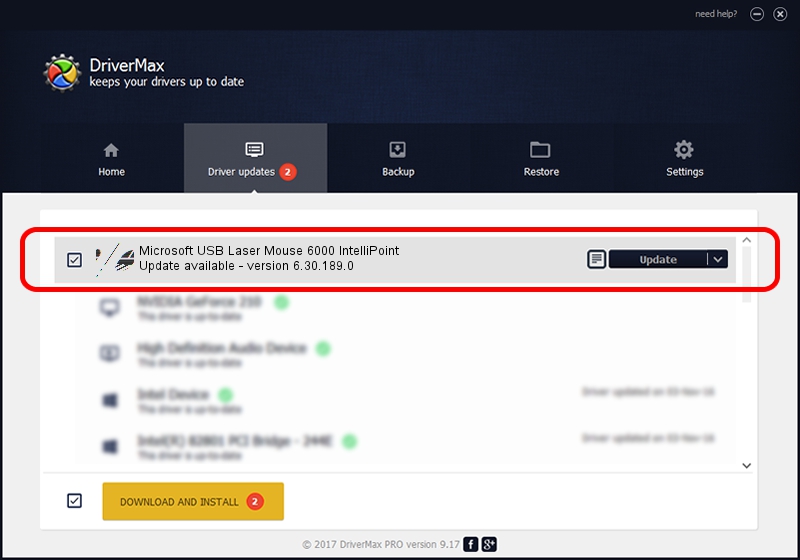Advertising seems to be blocked by your browser.
The ads help us provide this software and web site to you for free.
Please support our project by allowing our site to show ads.
Home /
Manufacturers /
Microsoft /
Microsoft USB Laser Mouse 6000 IntelliPoint /
HID/Vid_045E&Pid_00F0 /
6.30.189.0 Jun 02, 2008
Microsoft Microsoft USB Laser Mouse 6000 IntelliPoint driver download and installation
Microsoft USB Laser Mouse 6000 IntelliPoint is a Mouse device. The developer of this driver was Microsoft. The hardware id of this driver is HID/Vid_045E&Pid_00F0.
1. Microsoft Microsoft USB Laser Mouse 6000 IntelliPoint - install the driver manually
- Download the driver setup file for Microsoft Microsoft USB Laser Mouse 6000 IntelliPoint driver from the location below. This is the download link for the driver version 6.30.189.0 dated 2008-06-02.
- Run the driver setup file from a Windows account with administrative rights. If your UAC (User Access Control) is running then you will have to accept of the driver and run the setup with administrative rights.
- Follow the driver installation wizard, which should be quite easy to follow. The driver installation wizard will analyze your PC for compatible devices and will install the driver.
- Shutdown and restart your computer and enjoy the updated driver, it is as simple as that.
This driver received an average rating of 3.8 stars out of 79860 votes.
2. Installing the Microsoft Microsoft USB Laser Mouse 6000 IntelliPoint driver using DriverMax: the easy way
The most important advantage of using DriverMax is that it will install the driver for you in just a few seconds and it will keep each driver up to date. How easy can you install a driver with DriverMax? Let's take a look!
- Open DriverMax and push on the yellow button named ~SCAN FOR DRIVER UPDATES NOW~. Wait for DriverMax to analyze each driver on your computer.
- Take a look at the list of available driver updates. Search the list until you find the Microsoft Microsoft USB Laser Mouse 6000 IntelliPoint driver. Click the Update button.
- Finished installing the driver!