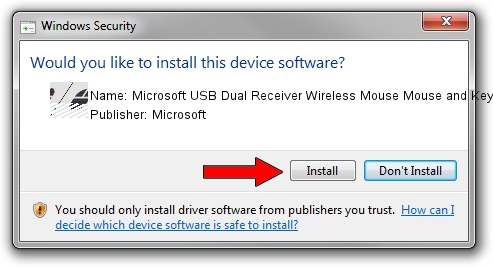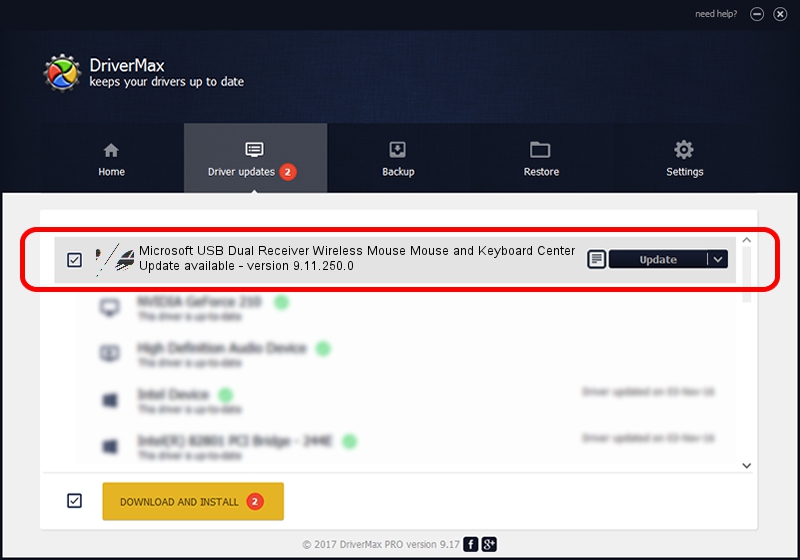Advertising seems to be blocked by your browser.
The ads help us provide this software and web site to you for free.
Please support our project by allowing our site to show ads.
Home /
Manufacturers /
Microsoft /
Microsoft USB Dual Receiver Wireless Mouse Mouse and Keyboard Center /
HID/Vid_045E&Pid_0745&Mi_01&Col01 /
9.11.250.0 Sep 05, 2017
Microsoft Microsoft USB Dual Receiver Wireless Mouse Mouse and Keyboard Center how to download and install the driver
Microsoft USB Dual Receiver Wireless Mouse Mouse and Keyboard Center is a Mouse hardware device. This Windows driver was developed by Microsoft. The hardware id of this driver is HID/Vid_045E&Pid_0745&Mi_01&Col01.
1. Microsoft Microsoft USB Dual Receiver Wireless Mouse Mouse and Keyboard Center driver - how to install it manually
- You can download from the link below the driver installer file for the Microsoft Microsoft USB Dual Receiver Wireless Mouse Mouse and Keyboard Center driver. The archive contains version 9.11.250.0 released on 2017-09-05 of the driver.
- Start the driver installer file from a user account with the highest privileges (rights). If your User Access Control (UAC) is running please accept of the driver and run the setup with administrative rights.
- Follow the driver installation wizard, which will guide you; it should be quite easy to follow. The driver installation wizard will analyze your PC and will install the right driver.
- When the operation finishes restart your PC in order to use the updated driver. It is as simple as that to install a Windows driver!
This driver was rated with an average of 3.3 stars by 7537 users.
2. How to use DriverMax to install Microsoft Microsoft USB Dual Receiver Wireless Mouse Mouse and Keyboard Center driver
The most important advantage of using DriverMax is that it will setup the driver for you in the easiest possible way and it will keep each driver up to date, not just this one. How easy can you install a driver with DriverMax? Let's take a look!
- Start DriverMax and push on the yellow button named ~SCAN FOR DRIVER UPDATES NOW~. Wait for DriverMax to scan and analyze each driver on your PC.
- Take a look at the list of driver updates. Search the list until you find the Microsoft Microsoft USB Dual Receiver Wireless Mouse Mouse and Keyboard Center driver. Click on Update.
- That's it, you installed your first driver!

Jun 1 2024 1:32AM / Written by Daniel Statescu for DriverMax
follow @DanielStatescu