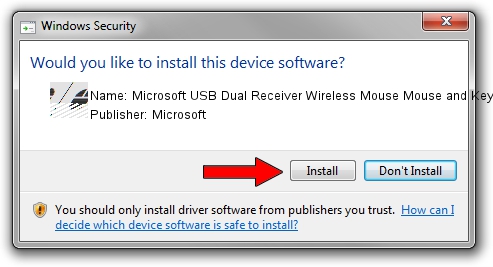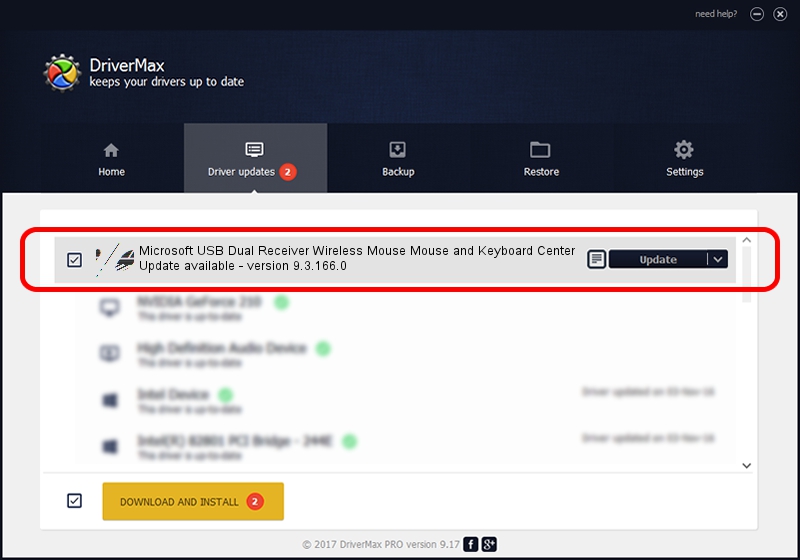Advertising seems to be blocked by your browser.
The ads help us provide this software and web site to you for free.
Please support our project by allowing our site to show ads.
Home /
Manufacturers /
Microsoft /
Microsoft USB Dual Receiver Wireless Mouse Mouse and Keyboard Center /
HID/Vid_045E&Pid_071E&Mi_01&Col02 /
9.3.166.0 Jan 09, 2013
Microsoft Microsoft USB Dual Receiver Wireless Mouse Mouse and Keyboard Center how to download and install the driver
Microsoft USB Dual Receiver Wireless Mouse Mouse and Keyboard Center is a Mouse hardware device. The Windows version of this driver was developed by Microsoft. HID/Vid_045E&Pid_071E&Mi_01&Col02 is the matching hardware id of this device.
1. How to manually install Microsoft Microsoft USB Dual Receiver Wireless Mouse Mouse and Keyboard Center driver
- You can download from the link below the driver setup file for the Microsoft Microsoft USB Dual Receiver Wireless Mouse Mouse and Keyboard Center driver. The archive contains version 9.3.166.0 released on 2013-01-09 of the driver.
- Start the driver installer file from a user account with the highest privileges (rights). If your UAC (User Access Control) is running please confirm the installation of the driver and run the setup with administrative rights.
- Go through the driver setup wizard, which will guide you; it should be pretty easy to follow. The driver setup wizard will scan your computer and will install the right driver.
- When the operation finishes shutdown and restart your PC in order to use the updated driver. It is as simple as that to install a Windows driver!
This driver was rated with an average of 3.4 stars by 8096 users.
2. How to install Microsoft Microsoft USB Dual Receiver Wireless Mouse Mouse and Keyboard Center driver using DriverMax
The advantage of using DriverMax is that it will install the driver for you in the easiest possible way and it will keep each driver up to date. How can you install a driver with DriverMax? Let's follow a few steps!
- Start DriverMax and click on the yellow button that says ~SCAN FOR DRIVER UPDATES NOW~. Wait for DriverMax to analyze each driver on your PC.
- Take a look at the list of detected driver updates. Scroll the list down until you locate the Microsoft Microsoft USB Dual Receiver Wireless Mouse Mouse and Keyboard Center driver. Click the Update button.
- That's all, the driver is now installed!

Jul 19 2016 6:44AM / Written by Andreea Kartman for DriverMax
follow @DeeaKartman