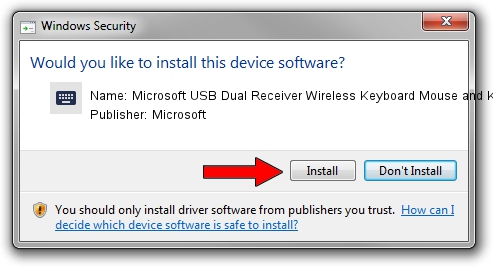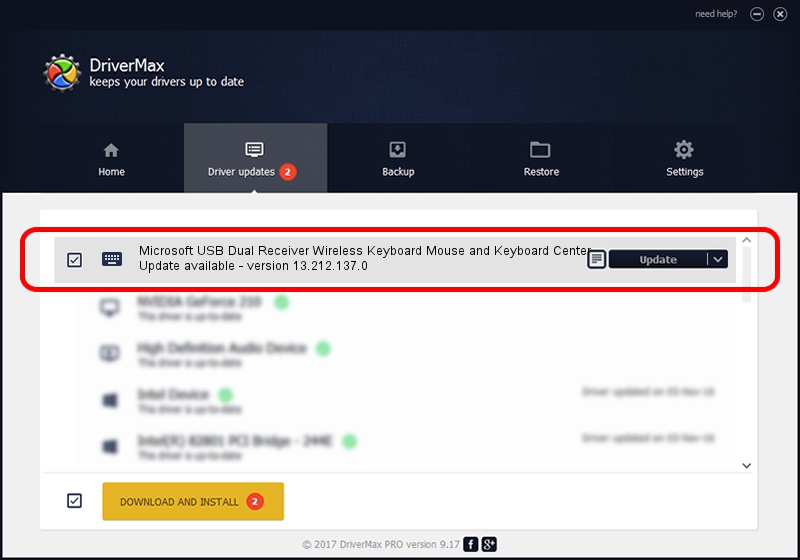Advertising seems to be blocked by your browser.
The ads help us provide this software and web site to you for free.
Please support our project by allowing our site to show ads.
Home /
Manufacturers /
Microsoft /
Microsoft USB Dual Receiver Wireless Keyboard Mouse and Keyboard Center /
HID/VID_045E&PID_0800&MI_00 /
13.212.137.0 Sep 10, 2020
Driver for Microsoft Microsoft USB Dual Receiver Wireless Keyboard Mouse and Keyboard Center - downloading and installing it
Microsoft USB Dual Receiver Wireless Keyboard Mouse and Keyboard Center is a Keyboard device. The developer of this driver was Microsoft. In order to make sure you are downloading the exact right driver the hardware id is HID/VID_045E&PID_0800&MI_00.
1. Install Microsoft Microsoft USB Dual Receiver Wireless Keyboard Mouse and Keyboard Center driver manually
- Download the setup file for Microsoft Microsoft USB Dual Receiver Wireless Keyboard Mouse and Keyboard Center driver from the location below. This download link is for the driver version 13.212.137.0 dated 2020-09-10.
- Run the driver setup file from a Windows account with administrative rights. If your User Access Control Service (UAC) is running then you will have to accept of the driver and run the setup with administrative rights.
- Go through the driver installation wizard, which should be quite straightforward. The driver installation wizard will analyze your PC for compatible devices and will install the driver.
- Restart your PC and enjoy the new driver, as you can see it was quite smple.
This driver received an average rating of 3 stars out of 56744 votes.
2. How to install Microsoft Microsoft USB Dual Receiver Wireless Keyboard Mouse and Keyboard Center driver using DriverMax
The advantage of using DriverMax is that it will setup the driver for you in just a few seconds and it will keep each driver up to date, not just this one. How can you install a driver using DriverMax? Let's see!
- Open DriverMax and click on the yellow button named ~SCAN FOR DRIVER UPDATES NOW~. Wait for DriverMax to scan and analyze each driver on your computer.
- Take a look at the list of detected driver updates. Search the list until you locate the Microsoft Microsoft USB Dual Receiver Wireless Keyboard Mouse and Keyboard Center driver. Click on Update.
- That's all, the driver is now installed!

Aug 3 2024 12:41AM / Written by Daniel Statescu for DriverMax
follow @DanielStatescu