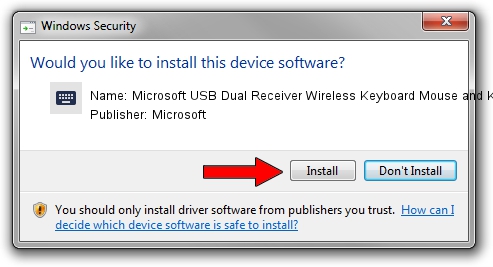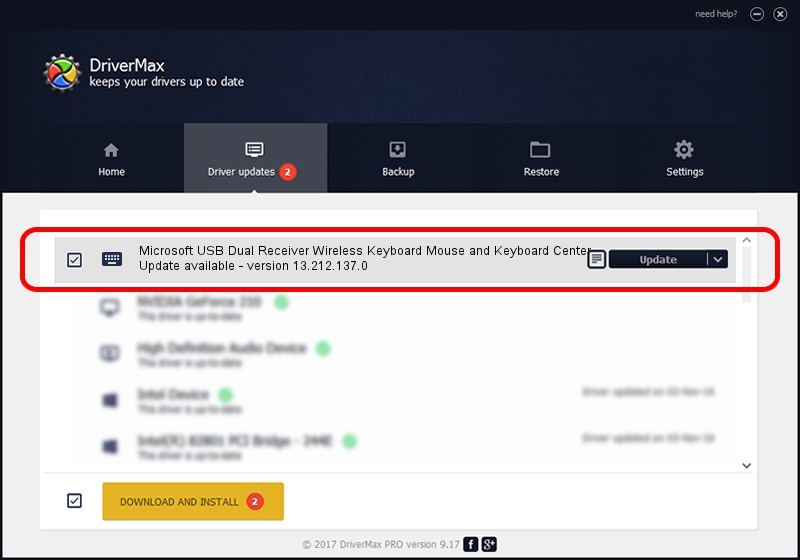Advertising seems to be blocked by your browser.
The ads help us provide this software and web site to you for free.
Please support our project by allowing our site to show ads.
Home /
Manufacturers /
Microsoft /
Microsoft USB Dual Receiver Wireless Keyboard Mouse and Keyboard Center /
HID/VID_045E&PID_00F9&MI_00 /
13.212.137.0 Sep 10, 2020
Microsoft Microsoft USB Dual Receiver Wireless Keyboard Mouse and Keyboard Center - two ways of downloading and installing the driver
Microsoft USB Dual Receiver Wireless Keyboard Mouse and Keyboard Center is a Keyboard device. The Windows version of this driver was developed by Microsoft. In order to make sure you are downloading the exact right driver the hardware id is HID/VID_045E&PID_00F9&MI_00.
1. How to manually install Microsoft Microsoft USB Dual Receiver Wireless Keyboard Mouse and Keyboard Center driver
- Download the driver setup file for Microsoft Microsoft USB Dual Receiver Wireless Keyboard Mouse and Keyboard Center driver from the link below. This download link is for the driver version 13.212.137.0 dated 2020-09-10.
- Start the driver setup file from a Windows account with administrative rights. If your User Access Control (UAC) is started then you will have to confirm the installation of the driver and run the setup with administrative rights.
- Go through the driver setup wizard, which should be pretty straightforward. The driver setup wizard will analyze your PC for compatible devices and will install the driver.
- Shutdown and restart your PC and enjoy the updated driver, it is as simple as that.
This driver was rated with an average of 3.7 stars by 71107 users.
2. Using DriverMax to install Microsoft Microsoft USB Dual Receiver Wireless Keyboard Mouse and Keyboard Center driver
The advantage of using DriverMax is that it will setup the driver for you in the easiest possible way and it will keep each driver up to date, not just this one. How can you install a driver using DriverMax? Let's follow a few steps!
- Open DriverMax and click on the yellow button that says ~SCAN FOR DRIVER UPDATES NOW~. Wait for DriverMax to scan and analyze each driver on your computer.
- Take a look at the list of detected driver updates. Search the list until you find the Microsoft Microsoft USB Dual Receiver Wireless Keyboard Mouse and Keyboard Center driver. Click the Update button.
- That's all, the driver is now installed!

Aug 3 2024 8:21AM / Written by Dan Armano for DriverMax
follow @danarm